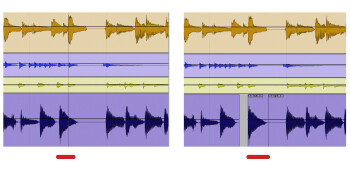Today’s DAW software — not to mention a slew of third party plug-ins — offers you powerful processing options for manipulating the time and pitch of your audio. But did you know that you can fix a lot of rhythmic errors and even some pitch problems simply by using your DAW’s basic cut, copy and paste tools. Read on to find out more.
No destruction
Back in the pre-digital days, editing required the physical act of cutting and splicing the tape, and doing a single edit took a lot more effort than it does today. If you were dealing with multitrack tape, editing affected all the tracks together — you couldn’t edit just one at a time.
Luckily, now that we’re in the DAW era, editing any track in a recording is not only possible, it’s easy, and it allows you to fix mistakes that in the past would have required re-recording. Not only is editing in a DAW easy, and precise down to the sample level, it’s generally non destructive. That is, you’re not editing the audio itself, but rather just digital data that points to the audio, so even if you mess it up, the original recording is still intact.
The point of this article is to encourage to make editing part of your workflow, and to see that you can do a lot of fixes and changes simply through cutting, copying, pasting, and crossfading. Please note that we’re not talking here about globally locking down rhythms to the grid, or applying heavy pitch correction to an entire vocal track. For those kinds of tasks, you’re better off using a dedicated feature in your DAW (for example, Pro Tools’ Beat Detective or Elastic Audio or Logic’s Flex Time for rhythm) or third-party software such as Celemony Melodyne or Antares Auto-Tune Evo. What we’re talking about here is the ability to quickly fix occasional mistakes by the musician, using standard editing tools.
Before trying any of the techniques outlined here, make a safety copy of your song, so that if you accidentally make things worse through your edits, you can go back to where you were before you started. Even though the editing is non destructive, your edits will change things around within your song file, and it’s always good to be able to revert back to the way it was before you started editing, just in case things don’t go well.
I got rhythm
Let’s start with those obvious rhythm mistakes. Let’s say you’re working on a multitrack band recording, and have a take that’s mostly fine, but has a few spots where a percussion or chordal instrument is badly late or early on a particular beat. If it happened constantly in the song, the best thing might be to redo the part, if possible. But if there are only a few problems, it’s probably faster just to edit. Here’s how:
- In your DAW’s tracks or arrange window, wherever you can see multiple tracks together and edit them, make sure that the track with the rhythm mistake (mistakes) is situated next to the other rhythm section tracks in the track, so that it’s easy to see them all together in your track display.
- Zoom in relatively close, so that you only see about a measure or less of the song in the display, which will allow you to edit with the necessary precision.
- Select the rhythmically challenged note, and cut both sides (aka “separate” it) to make it a separate audio clip within the track.
- Slide it left or right until it lines up with the hit on the other tracks.
- Solo the offending track, and the tracks you’re using as reference, and listen. How do they sound together? Then listen to your edited track soloed. If your edit has created clicks or other noises, which is not uncommon, add crossfades to the boundaries of the audio clip. In most cases, that will take care of the problem. If not, try slightly adjusting the boundaries.
- Finally, turn off solo and listen to your edit in context of the whole band. If it still sounds good, you’re ready to move on to the next mistake.
In most cases, the sound of the other instruments will cover up the drop out of ambience at the location where you moved the note from (the cut-out section of the track). On the off chance you can hear the drop out, try to find another spot where there’s ambience, but no note playing, copy and paste it into replace the empty spot, and crossfade both sides to smooth the transition.
Also note that if you need to move a drum hit in a live-recorded multitrack drum part, you must group all the drum tracks together so that your edit affects all of them equally. If you only moved, say, a note on the kick track, and left the other drum tracks in place, you’d not only hear the kick from its new position, but also from its original position, and the result would be an unnatural-sounding flam. You’d hear both because during recording, other drum mics will undoubtedly have picked up the kick as well, so it will be on multiple tracks. Because drum mics can’t discretely capture only the parts of the kit they’re aimed at, you always need to edit the drum tracks as if they were one track.
In part 2, we’ll look at replacing individual notes with others from the same track, in order to fix pitch or technique mistakes.