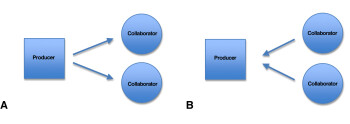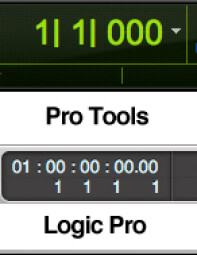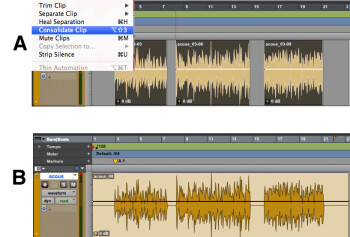Sharing tracks over the Internet makes it possible for musicians to work together remotely, whether they're around the corner from each other or around the world.
Although the native file formats of DAWs are all different, the audio files they produce are in standard formats, which can easily be shared among musicians in different locations for collaborative projects. And if you prepare your tracks correctly, they’ll always stay in sync, no matter which DAW and what platform (Mac or PC) you use. It’s easy, and it doesn’t require that you buy any additional software. All you need is your DAW, your music, and a broadband connection.
Together but apart
The kind of collaboration I’m going to describe here is not of the real-time variety, but rather is an offline method. That is, you’re not all working on the same file together at the same time, but rather working on the same song separately and then exchanging the files. For instance, I could record a track, send it to a vocalist to put her vocal on, and also to a keyboardist to put his part on, and they’ll both send me back files that I can simply drop into the project in my DAW, and it will all play back in perfect sync. Because this is non-real-time collaboration, there’s no need to worry about latency, which is the major challenge for real-time collaboration sites and software.
Getting organized
If you’re going to collaborate with several people, it’s best to designate one of you as the producer and the others as collaborators. The producer handles the multitrack DAW project exclusively, whereas the collaborators get reference mixes to record with. You don’t have to do it this way, but it simplifies the workflow — a lot less files to send around — and avoids the potential confusion of having multiple versions of a song getting passed around among you. It’s also wise to decide on a standard bit depth and sampling rate — for instance, 24-bit, 44.1 kHz WAV — and stick to that for any new tracks recorded (other than reference mixes). That way you won’t have to do unnecessary conversions.
|
Basic Workflow:
A) Producer sends work mix to collaborators
B) Collaborators send the individual tracks they recorded to producer
|
One step at a time
Here’s a step-by-step guide for a collaborative session, assuming, for the sake of this example that you’re the producer, and you’re working on a song with two collaborators: a singer and a lead guitarist. You’ve done the basic rhythm tracks in your DAW, and now you want the other musicians to add their parts and send them back to you for mixdown.
|
Not all DAWs express the very beginning of a sequence with the same numerical scheme
|
2. Send the work mix (as a WAV, AIFF, or MP3) to the vocalist and guitarist, with the sequence tempo noted in the file name. The tempo is important because when your collaborators record their parts in their DAWs, having the tempo set to match the original insures that everything will line up bar wise (assuming you’ve recorded the project to a click, otherwise, it’s not important).
3. After receiving the work mix from you (via email or some sort of FTP or file-sharing service, depending on the file sizes), the collaborators import or drag your reference mix and any separate scratch tracks you sent, into their DAW (with the tempo set correctly, as per step 2), and record their parts to it onto new tracks at their leisure.
4. The collaborators export the parts they’ve recorded out of their DAWs as individual WAV or AIFF files. The easiest way is to use their DAW’s “export track as file” (or equivalent) function. Alternatively, they could solo the track and bounce it to disk. Either way, the tracks they send you must also start at the very beginning of the sequence. Since their actual parts are not likely to start exactly at the very beginning, it’s key to either solo the track and bounce to disk with the beginning boundary set for bar 1, beat 1 (like with the reference mix), or make sure the track starts at that point by adding a little bit of audio (it could be total silence) at bar 1, beat 1, if there’s a space before audio starts, and merging (consolidating) it with the rest of the track.
|
A) Separate audio clips on track, selected for merging, along with any space at beginning
B) Merged audio file, ready for export
|
4. The collaborators send their tracks back to you (the producer), and you import them into the multitrack session.
While it might sound complicated, it’s really pretty simple, once you get the hang of it. The key thing to remember is to always send tracks with that beginning-of-the-sequence starting point. If you do that, you’ll never have any sync issues, and you can collaborate to your heart’s content.