Headphones are great for checking details when you’re mixing, but to mix on them exclusively has always been a challenge — at least until now. Thanks to a revolutionary new Waves plug-in called NX (Mac/PC), you can put on your headphones and mix in a virtual control room with perfect acoustics no matter where you are. What’s more, NX also makes it possible to mix in surround, through stereo headphones!
NX comes with the WavesHeadTracker application, which loads when you open the plug-in. Using the webcam on your computer or an optional head-tracking accessory sold by Waves (not available yet), it follows your head movements and adjusts the virtual acoustics to compensate.
Possibly the most mind-boggling aspect of this plug-in is that it costs just $99. When I first got a demo of it at NAMM, I was sure it would cost at least $500, and was flabbergasted (in a good way) when I heard the actual price.
Details, details
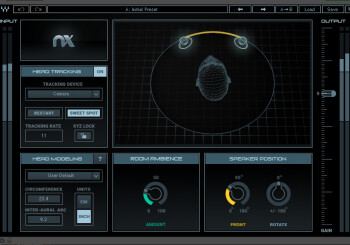
You install NX just like any other Waves plug-in, using the free Waves Central installer application. You can only authorize it on one device at at time, but it can be either your computer or an external drive (even a flash drive). If you’d prefer not using an external drive, but still need to switch computers occasionally, it’s quite easy to move your authorization between two machines using Waves Central.
NX is desiged for monitoring only. You put it on the master bus while you’re mixing, but then you bypass it before you bounce your mix. Unlike a speaker simulator like the Focusrite VRM Box, NX doesn’t try to emulate any particular types of monitors. Instead, it uses psychoacoustic technology to simulate a treated mixing room, free from acoustic anamolies; the theory being that in such a pristine environment, you will be better equipped to make mixing decisions. The frequency response that you get in NX is heavily impacted by your headphones, so the more accurate they are, the better.
NX can be instantiated in mono-to-stereo, stereo, and 5.1 or 5.0 surround. The two you’re most likely to use in a DAW environment, though, are the stereo and 5.1 components.
GUI GUI
The NX plug-in interface is where you do most of the adjusting (except for head-tracking parameters). In the stereo version of NX, the GUI features a pair of speaker icons connected by a yellow line, and a top-view, 3D graphic of a human head.
When you instantiate NX, it automatically launches WavesHeadTracker, which opens in a separate window, and shows a feed from your your Webcam, with a 3D green box around your head, reminiscent of something from The Matrix. A number of real-time measurements that constantly update are displayed in the window, and text shows you keyboard commands for such actions as resetting the face detection, and enabling Low Light Mode (more on that shortly).
Back to NX itself, if you drag on one of the virtual speakers (or turn the Front knob), you can widen the distance between speakers up to where they’re 90 degrees from each side of your head, and the stereo image widens correspondingly. The default is 60 degrees. If you go the other direction, you can narrow the image. If you move the icons on top of each other, the image turns to mono, which means you can check mono compatibility right from NX.
But that’s not the only manipulation you can do with the speakers. Another knob at the bottom is called Rotate, and you can use it to move the speaker pair anywhere in a 360 degree field around you. You can put the speakers on either side, or even right behind you. This allows you to listen to your mixes from different perspectives, which can be very helpful. Thanks to NX’s psychoacoustic processing, rotating the speaker pair 180 degrees makes it sound like the audio is actually coming from behind you. When you remember that you’re listening on stereo headphones, it’s pretty mind boggling, especiallly the first time you experience it. The abilty to move the sound around like that is also key for the surround functionality, which I’ll get to shortly.
Other GUI controls include the Room Ambience knob, which lets you adjust the amount of simulated room ambience in the virtual mix room. The default setting is 17 (out of 100). For my taste, settings below that diminished the feeling of space that NX provides, and settings above the default started to make things sound too diffuse. So for the most part, I just left it alone.
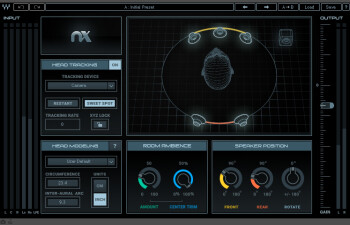
On the far right of the GUI are output meters, with a level-control knob. Opposite on the left side are Input meters.
The NX interface also contains some controls for the head-tracking functions, including buttons to turn on and off the camera, restart the head tracking, and monitor the tracking rate. A button called Sweet Spot lets you designate your current head position as being your “Sweet Spot, ” or center position. When you first open the plug-in, the Sweet Spot button blinks at you until you to set it. If you move your head a significant amount, it’s easy to reset.
Another button, called XYZ Lock, keeps you in the Sweet Spot even if you move your head side to side, up and down, or forward and back. Considering it’s pretty hard to keep your head stationery during the course of an entire mix, I found it to be a useful feature.
On the lower left is a section where you enter in your Head Modeling data (details in the next section).
If you instantiate NX in surround, the GUI is the same except you get five or six input meters (depending if you opened the 5.1 or 5.0 component), and instead of two speaker icons you’ll see five: left, center, right, left surround, right surround and a speaker-cabinet icon to represent the LFE channel (in 5.1 only). The speakers can be rotated as a group, and you can widen or lessen the distance between the left and right speakers, and between the rear surrounds.
Refining its performance
The head-tracking function works nicely with its default settings, but according to Waves, it functions even better when you customize it to your head size. The manual (which, like on all Waves plug-ins can be opened right from the GUI), gives you clear instructions on how to use a measuring tape to take two separate head measurements: Circumference, which measures around the back of your head and over your eyebrows; and Inter-Aural Arc, which measures from ear to ear around the back of your head only. You can enter those numbers into the GUI, save them as a user preset file, and make it the default.
Another aspect that’s important for optimal performance of NX is to get the tracking readout in WavesHeadTracker to between 25 abd 30 frames per second. To do so, you need a relatively well lit room. If you’re not getting a high enough FPS reading, you can turn on Low Light Mode.
I was a bit perplexed at first, because my room is pretty bright, but I was only getting readings of around 12 FPS. I then noticed that the manual states if you’re using a MacBook of any type (I have a MacBook Pro), you should always turn on Low Light Mode. Sure enough, that did the trick. One small annoyance: WavesHeadTracker doesn’t have a way to set Low-Light mode as the default, so I had to remember to turn it on each time I instantiated the plug-in.
If you turn off the head tracking, or if you don’t have a webcam), NX will still work, but you’ll be in a fixed listening position. You’ll still be able to adjust the positioning and rotation of the virtual speakers, and add additional room reflections with the Ambience control.
Listening in stereo
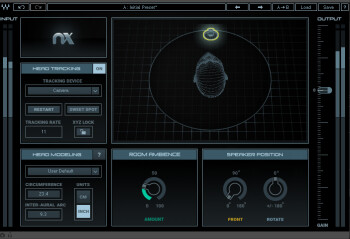
For stereo mixes, NX does just what it’s designed to do: it makes you feel like you’re mixing in a room, rather than in headphones. One of the keys to it is that even if a source is panned hard to one side, you can still hear a bit of it on the other side bleeding in, like you would on speakers. You don’t have that brick wall of isolation between left and right like you do with a conventional headphone feed.
Bypassing the plug-in after you’ve been using it for a while makes you realize just how flat sounding a normal headphone feed is, and how much more spacious everything sounds through NX.
To find out how NX mixes would translate well to speakers, I did a number of test mixes using only NX — no monitors. For headphones, I chose my Audio-Technica ATH-M70s, which are designed to provide flat frequency response for mixing.
I started with a relatively small blues-rock mix (stereo drums, bass, elec. rhy guitar, electric slide guitar, electric lead), and did the entire mix process from the beginning with headphones and NX. I was impressed with the result, which sounded as balanced as what I would have been able to get while monitoring on speakers, and was definitely an improvement over mixing on headphones without NX.
I was pleased to discover that NX’s processing didn’t distort my frequency perception, in fact, if anything, it improved it. I set the bass level correctly on the first pass, and my other EQing sounded good on that project. I did also try NX through some much less expensive headphones, and, as expected, the frequency response was correspondingly worse, but the spatail aspects were still the same.
With the head tracking turned off, I used NX to mix an acoustic instrumental that featured a couple of guitars, a resonator guitar and an upright bass. Once again, I had no trouble putting together a solid mix exclusively on my headphones (I was back to the ATH-M70s). I kind of liked the stationery nature of the signal with the head tracking off, as I could move my head around and always stay in the sweet spot. I know that Waves says the best accuracy is achieved with the tracking on and your Head Modeling dimensions accurately entered, but the room image still seemed quite vivid with it off, even when I rotated the speakers all the way to the back.
Listening in surround
I’ve always wanted to experiment with surround mixing, but have never had the monitoring system to do it. The idea that NX would give me a virtual surround-mixing environment in my stereo headphones was therefore very appealing. Getting things setup was a tad confusing, and I felt like the manual was a little light on the details about how to do it.
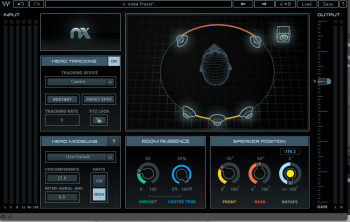
The first thing you need is a DAW that supports surround mixing. Next, you need to setup a surround mixing session in your DAW, and when you go to open NX on the master bus, the appropriate surround component (5.1 or 5.0) to match your setup will be available.
I used both Logic Pro X and Digital Performer 9.01, and was able to get NX’s surround emulation going on both, although I had to do a bit of I/O rearranging in DP. Depending on how your DAW handles surround, it may be more or less complicated to configure.
I did a number of listening tests to see what the surround image in NX was like. When comparing elements panned left and right to those panned to the left or right surround speakers, the latter definitely seemed to be coming from behind the former, and were located somewhere in the back of my head. I was listening in surround in my stereo headphones! Without question, NX’s surround implementation is quite a feat of engineering on the part of Waves.
Assuming you have a multichannel interface to output your various tracks, you could do complete surround mixes in NX. Would NX be as effective for surround as it seems to be for conventional stereo mixing? It’s hard for me to judge, due to my lack of surround mixing experience. But based on what I heard in my testing, I’m guessing you could, at the very least, use NX to work on a surround mix when you’re away from your studio and its speaker-based surround monitoring system.
Conclusion
With so much incredibly powerful software coming out these days, it’s a little easy to get jaded, but after testing out NX ($99), I have to admit to being pretty blown away. NX adds the missing three-dimensionality to headphone mixing, and makes the experience much less claustrophobic. It creates a very pleasant and accurate mixing environment, free from funky room acoustics, and makes it possible for you to mix whenever and wherever you want. Even if you never plan to do a mix outside of your studio, having NX as an additional mixing option is sure to be quite helpful. If you do surround mixing too, it’s even more valuable, and even if you don’t, you could at least experiment with it, assuming you have a DAW that supports surround.
For a product this powerful to have such a low price tag is astounding. NX is so innovative that we gave it our Innovation Award, but we could have just as easily given it our Value Award.
You can try NX out for yourself, because Waves offers a free 14-day demo.

