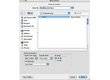Introduction
Here's a tutorial to help you outline all of the keyboard shortcuts associated with Pro Tools for Mac...Step 1
Keyboard shortcuts are a great way to help you save time and to in general help you get better with Pro Tools. While all digital audio software will have shortcuts, since Pro Tools is the one that I know and is the most widely used, I figured it would be best to start here. Most of these will work on PC as well, but some will not which is my reason for making this a Mac tutorial. Experienced Pro Tools users will tell you that using keyboard shortcuts is a must, especially when working with clients as it really just helps to speed up everything. Having a good working knowledge of these shortcuts is a good idea for any working audio engineer...Step 2
First, let's start off with some of the most basic key commands for Pro Tools. Many of these will seem familiar, as a lot of them are the same shortcuts that you would use for everyday tasks. Let's first talk about those commands that work universally with Mac. Option is the key that you want to use anytime you want to apply something to all of the tracks you've got up. This applies to everything from changing the input to putting in a plug-in. In the same vein, if you'd like to only change the same thing on a few tracks, simply select the tracks you want and change what you want to change while holding down option+shift. Another good way to change multiple tracks at once at the same time is by using groups. To create a group simply select the tracks that you want and hit command (apple)-G. This will open up the group window where you can set your specific features of the group.Step 3
Next, let's talk about key commands for basic transport ptions. These will probably be the most handy commands out there, as they are used consistently. To being recording, hold down command and then press the spacebar. You can stop the recording or any playback by hitting the spacebar alone. Whenever I want to dump a take, I will undo it by hitting command-Z, which is standard for undo. A few other useful commands include enabling quick punch (command+shift+P) and recording at half-speed (command+shift+spacebar).Step 4
Editing is probably the most useful place to use key commands as it makes the editing process infinitely quicker in my opinion. The easy ones are probably commands that you already know, including cut (command-X), copy (command-C), and paste (command-V). I always use these when I am comping or editing something. Zooming in the time on a track is also quite easy with key commands, as all you have to do it hold down the command key and press either the left or right bracket keys, depending on which way you want to zoom. Adding new tracks is also made incredibly easy by using key commands. To add a new track or two, hold down command-shift-N. You can also choose what type of track after you have the new track window open, by holding command and either up or down for type of track and left or right for choosing either mono or stereo.Step 5
A few other basic key commands that might be useful include save (command-S), create a new session (command-N), and close a session (command+shift+W). You can also go into narrow mix mode by hitting command+option+M, and transporting between mix and edit windows can be done by hitting command and the +/= key. You should also keep in mind that some things you cannot do with a key command, like deleting a track, as Pro Tools wants to idiot proof the software a bit...Conclusion
Please keep in mind that this is by no means a full list! These are just to get your started with some basic ones. To learn more you can check out the Pro Tools manual or simply look next to the commands in the drop down menus...Did you find this tutorial helpful?01
Be the first to post a comment about this tutorial
View also...