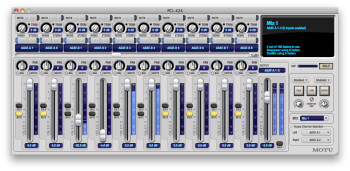Shopping for an audio interface can be daunting, due to the countless models on the market and the variations in inputs, outputs, formats, maximum sampling rates, and numerous other specifications. The aim of this 2-part article is to demystify the subject to make it easier for you to figure out which interface best suits your needs.
Your audio interface is the conduit through which the audio output of your microphones or DI boxes is digitized and routed to your computer. In this DAW-centric world, the audio interface contains some of the features formerly provided by a mixing console, such as mic preamps, instrument and line inputs mic, and outputs for headphones, speakers and other gear. Many interfaces give you MIDI I/O, as well.
Numbers game
One of the potentially confusing parts of how audio interfaces are advertised is their input and output counts. When you see numbers like 16 × 8 or 18 × 20, the first number refers to the total amount of inputs, and the second to the total amount of outputs. These numbers include all possible digital inputs and outputs (like ADAT optical and S/PDIF), and even count headphone outputs, so they can be a little bit misleading. The most important thing to find out, and you have to drill a little deeper into the product listing to discover it, is how many mic, instrument and line inputs there are. That’s something you need to know to determine whether the unit meets the needs of your studio.
If, like most musicians these days, you’re going to be mixing “in the box, ” that is, bouncing your mixes to disk digitally within your computer, the total number of outputs isn’t as critical as the number of analog inputs, as long as you have enough to feed monitors and headphones. That said, you should pay attention to the number of headphone outputs. If there’s only one, you won’t be able to share your headphone feed with another musician, unless you purchase a separate headphone amp, or use a headphone splitter. Many interfaces have two headphone outputs, but a lot have only one.
Also bear in mind that outputs are counted individually, but generally come in stereo pairs, unless they’re individual channel outputs. So if you see 6 outputs listed, it may be referring to 3 stereo pairs: for example, a pair of main 1/4” outputs, a stereo headphone output and maybe a stereo pair of S/PDIF outputs.
A bit of advice
One of the specs given for audio interfaces is the bit depth and sampling rates they support. Almost every interface supports 24-bit as well as 16-bit audio. That’s a good thing, because 24-bit offers superior quality. There are still a few inexpensive interfaces available that only support 16-bit, so make sure to check that spec before buying.
You will also see the maximum sampling rate advertised, and that’s usually either 96 kHz or 192 kHZ. Most home-recording musicians set their sessions to 44.1 kHz or 48 kHz, so an interface with a 96 kHz max should suffice in most cases.
Cable enable
|
Notice the combo jacks under “Input 1/L” and “Input 2/R” on the front-panel picture (top), and the 1/4" analog, S/PDIF, ADAT optical and MIDI jacks on the rear panel of this Edirol interface.
|
Another area that can cause confusion is the myriad types of 1/4” ports that reside on interfaces: There are high-impedance instrument inputs (aka “Hi Z” inputs) for plugging in guitars and basses; line-level inputs for sources such as keyboards, and the outputs of compressors and other outboard gear; analog outputs and stereo headphone outputs.
When you see a “combo jack” listed, it’s a dual-purpose input that can handle either 1/4” cables (usually from instrument-level sources) or XLR microphone cables.
There are more variables regarding the 1/4” I/O on an audio interface: Some interfaces offer balanced connections and others unbalanced ones. What you need to know is that balanced signals are less prone to noise interference, especially over long cable runs. Professional gear generally has balanced 1/4” I/O and semi-professional equipment typically uses the less expensive unbalanced connectors. If your cable runs are under 25’, you should be fine with unbalanced.
If you look deep enough into the specs, you may see the terms “TS” and “TRS” used to describe 1/4” connections. A TS connector has wires attached to the tip and sleeve on the connector, and is always unbalanced. A TRS connector uses three connections (tip, ring and sleeve) and is balanced, unless it’s a stereo connector such as a headphone output, in which case it’s unbalanced.
Phantoms in your interface
|
The two small red buttons labeled “48V” are phantom power on/off switches, each controlling a pair of inputs on this Focusrite Scarlett 18i8.
|
Many of the best studio vocal mics are condenser microphones, which require a small amount of power to function. There are a few studio condenser mics that take batteries (the AKG C1000, runs on batteries or phantom power), but almost any good-quality pro vocal mic uses phantom power, a 48V current that is supplied by your audio interface (or separate mic preamp if you’re using one) and comes to the mic through the XLR cable.
Almost every interface with built-in mic preamps will be able to produce phantom power. On some interfaces it will be switchable independently for each channel, while on others, especially interfaces with larger mic preamp counts, you’ll have groups of mic pres covered by a single phantom power switch. In real-world terms, whether it’s the former or the latter doesn’t really matter much. Unless you own a vintage ribbon mic, none of your non-condenser mics will be harmed if you have to plug them into a mic input that has phantom power on.
Stops latency in its tracks
Another feature you’ll see mentioned is “direct hardware monitoring, ” which allows you to monitor as you’re recording without the delay caused by latency. For those unfamiliar, latency refers to a delay measured in milliseconds, which occurs when monitoring your input though your DAW. It happens because it takes the signal time to go into the computer, get processed by your DAW and come back out before you can hear it. Low buffer settings on your DAW can minimize it, but not eliminate it completely.
Direct hardware monitoring lets you listen to your input signals before they hit the computer, along with whatever tracks are already recorded in your DAW. You don’t get latency that way, but neither can you hear any of your DAW’s effects on the input track, since the feed of your input is taken from before the signal gets to the computer. If you want to monitor with effects, look for an interface that has built-in DSP. Interfaces with DSP not only let you monitor with effects like reverb and compression, but to choose whether or not they’ll be “printed” (recorded) to the track when it gets recorded. Interfaces with DSP built-in usually feature proprietary mixing software that you load onto your computer that remotely controls functions of the hardware.
|
This screenshot is from MOTU’sCueMix DSP, which lets you control reverb and compression, setup monitor mixes and more on the company’s DSP-equipped interfaces.
|
In the second part of this series, we’ll give you some questions to ask yourself that will help you determine what type of audio interface fits your needs. We’ll also cover the issue of input/output formats, including Thunderbolt, FireWire, and USB.