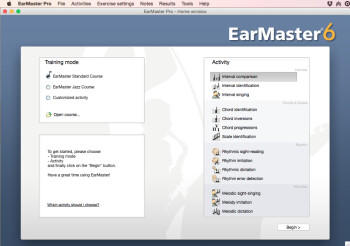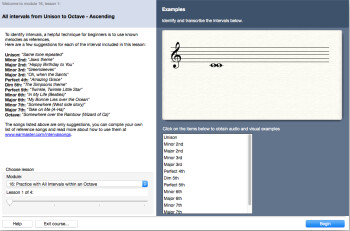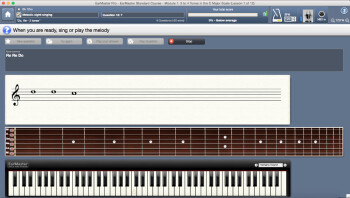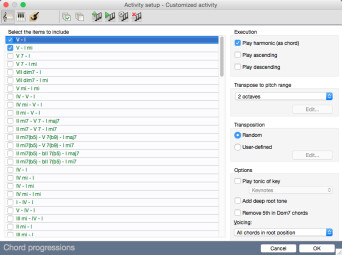EarMaster Aps is a small Danish company founded in 1994 specialized in the development of a very particular software: EarMaster, whose goal is to train your musical ear and reading skills.
It also makes a pocket tuner, Pitchboy, and offers several services online, most notably a free music theory course as well as a free money management tool for bands called BandLoot.
But let’s go back to EarMaster, now in its sixth version. The software aims to make out of you a tenacious weapon of musical deciphering and not only through your ears, but also visually with several exercises dedicated to improving your reading skills. Let’s see how it achieves these goals.
Music 101
The main screen of the software, which loads in no time, offers two types of training: a standard course and a jazz course, as well as the possibility to access a “customized exercise.” To be more precise, the “standard” course offers an all-round musical training, while the “jazz” course is a sort of complement to the first. In fact, it doesn’t cover everything related to interval and scale recognition, but rather focuses on chords and harmonic progressions that are more or less specific to jazz, as well as on rhythmic exercises.
Regarding the “customized exercise, ” it allows you to configure at will the different activities the software provides but not to organize them in courses, in other words, you can’t follow a pedagogic progression with these activities. To that end you’ll have to get the “Teacher” version of the software, which costs an extra €10 and we’ll discuss at the end of the review. But let me go back to the activities I was talking about.
The activities appear in a second window on the main screen. They include interval comparison, recognition and singing, chord identification (including inversions), identification of harmonic progressions, reading and reproduction of rhythms, detection of rhythmic mistakes, sight reading and singing, melodic imitation and melodic dictation (yes, the software makes a distinction between the two of them, and I’ll tell you why later on). It’s up to you to decide the activity you want to focus on. Very nice, but I have a small complaint. For some unknown reason, it’s impossible to launch the activities by simply double clicking on them. You have to first select them and then click on the “Start” button at the bottom of the window. Definitely not a matter of life and death, but annoying in the long run.
Once you’ve selected an activity, a screen tells you about the nature of the exercise that you are about to begin. (As a side note, some of them include typos, so a review by the developers wouldn’t hurt. But that’s not too relevant, either).
You’ll get an audiovisual example of what’s expected of you. When it comes to intervals recognition, the software will also suggest a list of famous songs whose first notes include the intervals to be identified. You can find links to the songs in question on the Earmaster ApS webpage, and you can also create your own lists of reference melodies from a predefined group of songs for each interval. You can’t add your own songs, though, which is a real pity, but no deal-breaker.
Main Screen
The Main Screen is divided into several parts. First of all there are several toolbars, which you can choose to have them displayed or not and you can place them wherever you want, at the top or the bottom of the screen and some of them even on the sides. Apart from the standard menu bar, to which I’ll come back later on, you get your results displayed with a brief statistical report. There are also some buttons to access the settings of the metronome’s tempo, the mic and MIDI inputs and the zoom level of the main screen. Another one displays the name of the current exercise and yet another one is an edit toolbar that allows you to choose the type of note (half-note, eighth note, etc.), alteration (sharp or flat notes) or silence (pause, quarter rest) that you want to write.
This brings us to the second part of the screen, namely the question and answer zone. Regarding the questions, you can repeat them as often as you want. You can also pre-listen to your answers (especially when taking a dictation test) before submitting it to the software for “evaluation, ” however, this option disappears if you deactivate the listening of the notes that you play. Answers can be input in several ways. Probably the mention of the edit toolbar made some of you figure out that you can use a staff to answer the exercises. But that’s not the only means! You can also answer via a piano roll (although you’ll need a screen with a resolution of 1280 pixels to be able to see the entire keyboard) or a virtual guitar, as well as with a solfege keyboard. You can have all these interfaces displayed individually or at the same time. To input your answer you can also use a MIDI instrument or even a microphone, with a specific configuration.
Or you can use your computer’s keyboard, even though in practice it proves quite impractical. For many exercises a reference note is given. Yet the computer keyboard (unlike the rest of the input interfaces accepted by the software) doesn’t allow you to enter the absolute value of the note, only intervals in relation to the reference note. Why not choose instead the usual method employed by many DAWs to input notes with a computer keyboard, a method to which many EarMaster users are probably used to, by the way? A mystery. Not to mention that, as far as I’m concerned, I was incapable of inputting alterations with the computer keyboard, despite my multiple tries and after having carefully read the the user guide. Was it a problem with my setup? Anyway, you can still add alterations with the mouse or a MIDI instrument, so don’t panic.
Let’s look into the activities now.
Activities
Activities are divided into three main categories: audio recognition, reading and singing. The first category, which gives its name to the software, includes interval comparison, chord and harmonic progression identification, melodic and rhythmic dictations. The second one consists of rhythmic and melodic reading. And, finally, the third category is aimed at imitating musical events (read or heard) with your voice.
All activities allow you to define different orders for the questions, the maximum number of tries, the maximum delay for the answers, and even if you can hear the notes of your answers clicking on the notes. But be careful, if you disable the click-notes-to-hear-them option, it will be impossible, even during the correction period, to click on the corrected staff, solfege keyboard, piano keyboard, or guitar fretboard to hear the notes. You can only replay the melody dictated or, at most, use a MIDI master instrument. It’s not that serious, but you’d better keep it in mind!
You can also define the tempo, the key and if the notes ought to be sustained, legato or staccato. Likewise, you can determine if the octaves ought to be “absolute” or if all of them should be considered. This is particularly important when answering vocal exercises! For example, if you sing an E3 instead of an E4 when set to “absolute, ” your answer will be considered wrong. Otherwise, the software will only take into account whether you have actually sung an E, regardless of the octave. This allows you to advance gradually, first finding the right tuning without having to think of the octave. Once you’ve mastered this stage you can try to stay in tune at different octaves. The software recognizes the pitch quite well, as long as you’ve configured the microphone correctly. Which is the least you can expect from a company whose second product is… PitchBoy, a pocket tuner! Also note that you can configure the exercises so they adapt automatically to a particular vocal range, or to the one that the user has defined for him/herself in the User Properties, to which I’ll come back later.
Finally, you can also define the notation of the notes used. Apart from the classic A-B-C and Do-Re-Mi, there are degree notations in Arabic and Roman numbers, as well as Tonic Sol-Fa (C minor) and Tonic Sol-Fa (A minor) principles. Without going into too many details (maybe it’s a topic we can cover in our Harmony Basics series… you never know!), the latter notations do not relate to an absolute note value but rather to a relative one. So “Doh” always stands for the tonic of a given scale, any scale.
Okay, the time has come to look into the settings of the activities when you don’t take a pre-defined course and you want to customize your own exercises.
Configuring activities
The settings of the activities are plentiful. So, for each of them you have a list of elements that can be individually included or excluded (for example you can choose not to get any minor thirds or augmented fifths when doing interval recognitions). But certain activities, like harmonic progression identification, go even further and offer a series of empty slots where you can define the customized elements. This means you can, for instance, define a bIIsus4 – V aug — III add 6 – VII 7 progression if you want.
Apart from that, each activity offers specific parameters associated to them. Thus you have the possibility, for instance, to play chords in arpeggio (ascending or descending) or even to decide which will be the audio reference at the beginning of a musical dictation: the tonic of the scale, the fundamental chord arpeggiated or not, a I-IV-V-I cadence, the I to V degrees of the scale back and forth, or even the scale played in ascending order. In short, you can configure your exercises quite comprehensively – clearly one of the software’s main strengths.
Teacher version
The teacher version allows you to create courses. You can add modules and, within these modules, lessons whose characteristics you can define. Including the title of the lesson and its description (with the possibility to manage the page layout with HTML tags, which isn’t very practical, generally speaking). You can also define the number of questions per lesson, the number of additional questions to give those with a lower level the chance to train longer with a given exercise. Or you can even create so-called adaptive questions whose content adapts to the level of the student. Furthermore, you can choose to have audio or visual examples before the exercise begins, recommend a specific lesson in case of failure, define the threshold from which a student can go on to the next level. Plus the possibility to indicate the points obtained by the student, save the course in question and assign it to a student or a group, since students can be grouped into classes.
For dictations you can use the EarMaster melody database or add your own creations in MusicXML format. This version also offers many functions to see and manage student results with the possibility to see to which class each student belongs, how much time they’ve spent on the exercises and the results they got. All this data can be filtered individually. Finally, this version offers multiple admin tools, like the possibility to assign a specific course to a particular user. So several users can use the same computer and each of hem will have his/her own profile within the software. But students and teachers can still be connected via the EarMaster cloud function. In which case, the students’ computers are automatically synced to the teacher’s.
Conclusion
EarMaster 6 is a software offering lots of functions, both given the diversity of the activities offered and the detailed settings available. The courses manage students’ progression very well, thanks to the possibility to let each of them move at his/her own tempo (with additional questions, for instance, the possibility to listen or not to answers, adding or suppressing references for musical dictations, etc.). In terms of design and usability, it is likewise very well thought-out, even if with some minor defects. For only 10 euros more it would be a pity to deprive yourself of the Teacher version, especially for the possibility it offers to create your own courses. As far as we are concerned, it deserves 4.5 stars out of 5 and a Best Product Award!