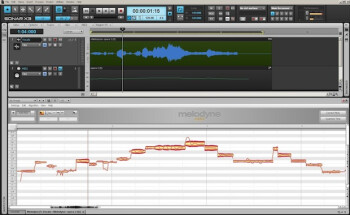In part 1 we covered technical requirements, pricing and versions, and copy protection. In part 2, we’ll discuss plug-ins and plug-in formats, talk about some key features that could influence which DAW you choose, and look at options for demoing DAWs before buying.
Plug-in party
These days, all DAWs come with a collection of instruments and effects processor plug-ins, and the content of these can be a factor in your decision making. Apple Logic Pro, for example, is well known for its superb and comprehensive plug-in bundle. Not only are its effects of high quality, but you get pretty much everything you need for professional music production.
If you’re into EDM, you might want a DAW that includes lots of synths, whereas someone who produces mostly acoustic music will be more interested in the quality of the compressors and EQs.
If you don’t mind spending the extra money, there are plenty of third-party plug-ins you can customize your setup with. That said, it’s useful if your DAW can provide at least some of your go-to instrument and processor plug-ins.
Another consideration is the plug-in format that a DAW accepts. Most major plug-ins are compatible with all the main formats: AAX is a proprietary Pro Tools format for Mac and Windows; Audio Units (AU) is a Mac-only format; VST plug-ins are made for both Mac and Windows and is supported by many different DAWs; and DirectX (DXi) is a Windows only format.
Celemony Melodyne is an industry leading plug-in for pitch-and-time correction, and its pitch capabilities have been licensed and incorporated directly into some DAWs, including Sonar X3, Studio One 2 and Tracktion 5. Melodyne is extremely useful to have, especially with vocals.
Many DAWs also include audio and MIDI loop collections. These can be really useful for composing and producing, in many styles. When you’re making your decision on a DAW, a hefty loop collection could be a factor that tips you towards one product or another.
Key features to look for
Depending on what type of music you produce, or plan on producing, here are some additional items to consider when you’re deciding on a DAW:
Depth of MIDI support: Most home recordists use MIDI to at least some degree. If you primarily record audio, the depth of MIDI editing in your DAW may not be an issue. However, if you’re working in styles that are heavily electronic, like EDM or hip-hop, you’re probably going to want a lot of options for editing MIDI note and control data. While virtually all DAWs support MIDI (other than Harrison MixBus, although the company says MIDI support is coming in a future version), not all MIDI support is equal.
Notation support: If you’re used to looking at music notation when you work, or you want to be able to make lead sheets of your music directly from your DAW, you’ll want to choose software that has a robust notation section. Some titles, for example Digital Performer and Logic Pro X give you plenty of features and options for editing your MIDI recordings as notation (you can’t view audio recordings in music notation, however), and creating and printing lead sheets. Others, such as Pro Tools, have very bare-bones notation features, allowing you to edit MIDI as notation but not a whole lot more. Some DAWs have no notation support at all.
Video support: Most DAWs allow you to import and play back a video file in sync with your music. But not all DAW video feature sets have similar capabilities. For instance, most of the higher-end DAWs, such as Live, Logic Pro X, Digital Performer, Cubase, Sonar, and Pro Tools allow you to not only import a video, but to bounce your project back to video, allowing you to add music or voiceover and mix it with whatever audio is already on the video file.
If you plan to do any commercial scoring work, or just want to add synchronized audio to your video projects, make sure you can export video, as well as audio. DAWs like Digital Performer, and Logic Pro X offer some dedicated film scoring features, which might be very helpful if you’ll be working with video a lot.
Surprisingly, one of the least expensive DAWs, the Windows-only Acoustica MixCraft offers video editing features as part of its video support.
Customizable Key Commands: All DAWs let you use keyboard shortcuts to navigate their GUIs, but in some, these shortcuts are fixed, and not user customizable. In others, there’s a default set of key commands, but you can change them and even import key commands from other DAWs. This isn’t a make or break issue, but it’s a nice convenience to be able to edit your key commands.
Clip Launching: Ableton Live’s toolset is particularly tailored to electronic musical styles, and one of its most important features in that regard is the ability to launch clips in its Session View. Live lets you line up a group of loops or clips in a track (or tracks), and set them to loop or play in consecutive order and more. When you’re composing and producing loop-based music, these capabilities can be extremely useful. Sonar X3 offers similar features in its Matrix View, and Bitwig Studio also offers deep clip launching features.
Pitch and Time Correction/Detection: Much modern pop music is heavily pitch and time corrected, and many DAWs offer built-in facilities to apply such processing to your music. Many DAWs have either a pitch correction system built in, such as the Melodyne technology mentioned previously, or proprietary systems such as found in Digital Performer. Others, like Logic Pro X, have pitch correction plug-ins you can apply.
Time correction, which is sometimes referred to as “beat detection, ” lets you apply quantization to your audio, so that it conforms to the grid, just like you’d do with MIDI. Again, facilities vary, but most DAWs have some sort of time correction facility. Pro Tools offers two different forms of time correction: Beat Detective lets you slice up your audio based on detected beats and then quantize the slices. Elastic Time allows you to directly quantize the audio and conform it to a changed tempo, without any pre-slicing required. If you plan to record live instruments and you’re doing pop music, you’ll likely want time correction of some sort built in to your DAW.
Try before you buy
The DAW field has gotten so competitive that many of the manufacturers allow you to download and demo their software for a certain length of time (typically 30 days), often in a fully functional version. For example, you can get Ableton Suite 9 for 30 days; Studio One 2 for 30 days, Tracktion 5 for an unlimited time but with periodic white noise added to your audio, Mixcraft 7 for 14 days, Digital Performer 8 for 30 days, Sonar X3 for 30 days, and Reaper 4 for 60 days.
So if you’re buying your first DAW or thinking of changing DAWs, most likely you’ll be able to download and try out your prospective DAW before buying. If you’ve never used a particular DAW, trying it out it very helpful for exploring its features and seeing how you like its workflow and vibe. It’s also a lot easier to judge features like included plug-ins, if you get to try them out first.
Read part 1 of this series here.