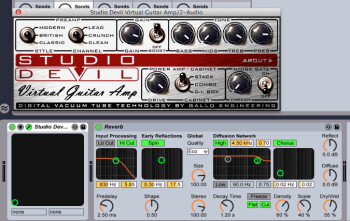The debate about real amps versus modeling amps is over. Numerous blind tests among players and engineers have revealed that it’s often impossible to distinguish modeled amps from the real thing, especially when slotted in with the rest of the tracks in a mix.
You might dispute this, though, were you to boot up the latest version of AmpliTube, Guitar Rig, Pod Farm, ReValver, or any of the other fine software available, and just start playing. Each has the potential to sound great, but you need to take time to tweak the settings if you want to reach tonal Nirvana. Here are some tips for maximizing the realism of your tone.
For demonstration purposes, I’m using IK Multimedia’s AmpliTube, but the principles remain the same, regardless of brand.
Playing on the gain stage
When it comes to modeling plug-ins, gain is not just something you add to a virtual amp or pedal for more crunch or singing sustain. You have to dial in the right gain settings between your guitar and the DAW, as well as within the modeling software itself, to ensure maximum tone and avoid ugly digital distortion.
For starters, look at the input level of your audio interface. You want enough guitar signal to drive virtual pedals and amps the way they were designed to be pushed, without causing your DAW to go into the red. As shown in the image on the left, AmpliTube has input and output level knobs at the bottom of its GUI. It’s important to keep an eye on them to make sure you are not overdriving the plug-in or the DAW. In this audio example, you’ll first hear the amp with proper input gain levels, followed by crackling distortion from too much input gain.

Make a resolution
Most amp modeling software offers some sort of resolution-adjustment option. AmpliTube has global High, Medium, and Low options, while in the Preferences section you can choose to engage oversampling or not, and pick convolution or digital versions of the speaker and reverb modeling. Space doesn’t permit a complete explanation of what that means, but what’s important is with minimum resolution settings, AmpliTube required 7% of my computer’s CPU power versus 17% with the highest settings.
If you need multiple instances of modeling software, the trick is to record with the resolution low to save CPU, allowing lower buffer settings for minimal latency, and then switch the resolution to high when mixing, where latency is less of an issue. In this example, you’ll hear the lowest resolution followed by the highest.

Mix and match
One of the advantages of modeling software is that it lets you easily perform sonic experiments that would be time consuming and expensive in real life. Want to see what a Fender Twin sounds like through a Marshall 4×12 or a Vox combo cabinet? It’s easy to do. This example features a Marshall head, first with a 4×12 cabinet and then with a 2×12.

Get wet
Even if you generally don’t use delay or reverb, when you play through a real amp, it’s in an acoustic space of some sort. So in order to make a simulated amp sound as realistic as possible, it can’t be bone dry. If your plug-in has a room-modeling function, you can use that to add some space, or dial in a little delay and/or reverb.
How dry I am
That said, it’s best to wait to do that until you’ve tweaked the basic components of the sound to be as close to your ideal as possible. It is too easy to cover bad sound with washes of delay and/or reverb.
In this final audio example, I employed all of the above suggestions: I maximized my gain stages; I worked on the sound totally dry until I had it where I wanted it by switching out the stock cabinet, turning the tone knobs, and adding compression. Only then did I add a hint of stereo digital delay to place the sound in a space, and then bounce it to disk with the resolution at its highest. With proper attention to these tweaks, a modeled amp tone can easily equal a recorded version of the real thing.