Focusrite Saffire firewire WORKING with Windows 10 Creators Update
- 29 replies
- 19 participants
- 28,919 views
- 19 followers
themanandhismusic
1
New AFfiliate
Member 7 years ago
Topic Posted on 12/12/2017 at 11:49:41Focusrite Saffire firewire WORKING with Windows 10 Creators Update
Just wanna share after trying all sort of things....
My Focusrite Saffire firewire is finally WORKING with Windows 10 Creators Update.
How to do:
Download 1394 OHCI Compliant Host Controller {Legacy)from the Windows site.
Install it.
Then set it as driver for your firewire.
Open Windows Powershell (administrator) and type
bcdedit /set testsigning on
This puts your pc in test mode.
Restart computer
Now install saffire-2.71.exe from focusrite and install.
Windows 10 will not like it, but install anyway after the notification.
Saffire is working now!

Open Windows Powershell (administrator) and type:
bcdedit /set testsigning off
Restart
You're in normal windows mode again
&
Voila!
Now you have your Saffire working under Windows 10
How this helps the many with this issue!
Themanandhismusic
My Focusrite Saffire firewire is finally WORKING with Windows 10 Creators Update.
How to do:
Download 1394 OHCI Compliant Host Controller {Legacy)from the Windows site.
Install it.
Then set it as driver for your firewire.
Open Windows Powershell (administrator) and type
bcdedit /set testsigning on
This puts your pc in test mode.
Restart computer
Now install saffire-2.71.exe from focusrite and install.
Windows 10 will not like it, but install anyway after the notification.
Saffire is working now!
Open Windows Powershell (administrator) and type:
bcdedit /set testsigning off
Restart
You're in normal windows mode again
&
Voila!
Now you have your Saffire working under Windows 10
How this helps the many with this issue!
Themanandhismusic
Stelios Armenis
1
New AFfiliate
Member 3 years ago
21 Posted on 04/17/2022 at 08:36:54
Waiting for this as well. Managed to update legacy driver but Saffire does not seem to communicate.
korg Zero 4 works ok - W10 21H1 64
korg Zero 4 works ok - W10 21H1 64
0
AudioJohn
1
New AFfiliate
Member 2 years ago
22 Posted on 01/09/2023 at 12:48:19
I hope this might help some of you. I have a Focusrite Liquid Saffire 56 connected to a Texas Instruments 1394 Firewire controller. I only recently upgraded to Windows 10, from Windows 7 (The best OS). I really didn’t want to, but I did anyway. After upgrading, my Focusrite was still working, but I soon started having problems. At first, the sound was cutting in and out and staticky sounding. Then it stopped working all together. It still showed up in Windows device manager, but no sound would come out. I uninstalled and reinstalled many times. I used the legacy firewire drivers etc. but still would not work. Here’s what my issue was. Another program (video editor) was changing the sample rate in my sound device settings to 192000 Hz. The Focusrite could not handle this. I changed the setting back to 24 bit 48000 Hz several times before noticing the following settings check box. “Allow applications to take exclusive control of this device”. I then changed back to 48000 (under Playback) and uncheck this box. I also selected “8 channel, 24 bit, 48000 Hz in the Recording settings and also uncheck the box so applications cannot take control of my sound device. The Focusrite has been working fine ever since.
0
daveo
1
New AFfiliate
Member 2 years ago
23 Posted on 09/27/2023 at 07:24:58
Hi Audiojohn, in your post you say you got your saffire 56 working on windows 10, i'm hoping to do the same. Did you get saffire mixcontrol working or are you only using a set of drivers with your saffire56?
thanks
thanks
0
Brivido Sonoro
3
New AFfiliate
Member 1 year ago
24 Posted on 12/02/2023 at 06:13:36
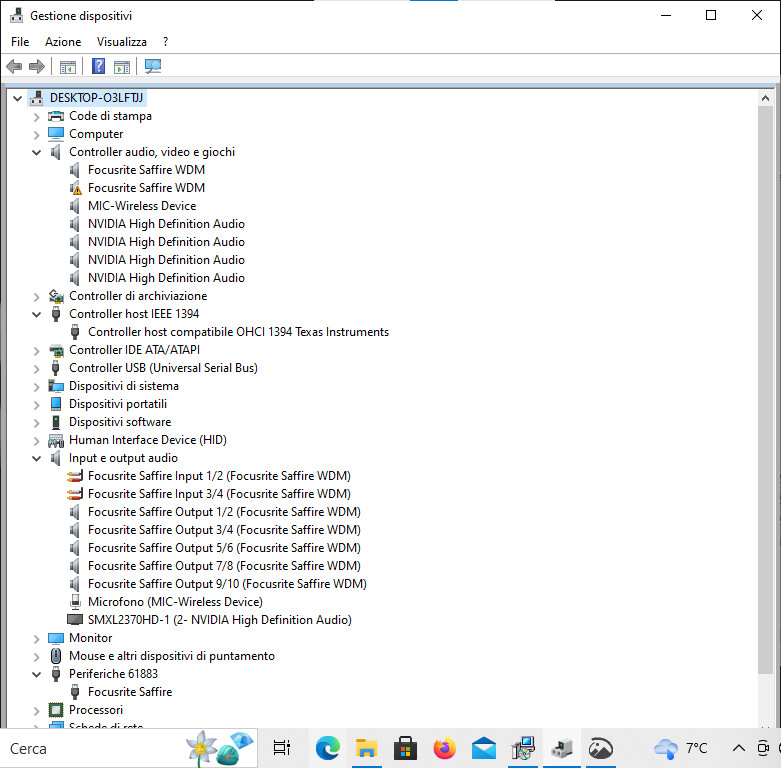
Guys, thanks everyone! I managed to get the white Focusrite Saffire working with Windows 10 22H2! Let's start from the beginning, the system is a carPC with q8400s socket 775 CPU, Gigabyte ga-73pvm-s2h motherboard with integrated TI TSB43AB23 chip, now I'm upgrading from Windows 7 to 10 to be able to access the web. I started from version 1507. With the 1709 update the sound card can only be installed by changing the IEEE1394 driver with the legacy version, then I received the update directly to 22H2. To install the device correctly, I have: 1. Disabled driver signing. 2. Disabled automatic driver updating. 3. Deleted all permissions to the Windows/System32/driver folder for SYSTEM and TrustedInstaller users. 4. Enter Test Mode and reboot. 5. Run setup 2.7 and allow the installation of unsigned drivers. 6. Enter device management, there will be two non-functioning Focusrite Saffire devices, the first will need to be updated with 61883/Focusrite/Saffire, the second called "Focusrite Saffire AV/C Subunit" with Focusrite/Saffire wdm, I recommend doing it in this order, and after waiting several minutes, suddenly I hear the Focusrite relays activating, from there it started working perfectly, I uninstalled and reinstalled and at that point it also upgraded the firmware correctly (on the second attempt
0
[ Post last edited on 12/07/2023 at 13:26:43 ]
Brivido Sonoro
3
New AFfiliate
Member 1 year ago
25 Posted on 12/08/2023 at 13:31:54
I did a fresh install of Windows 10 22h2, The exact sequence for installing the Saffire drivers is this: • disable driver updating.
• Authorize unsigned drivers via the Windows PowerShell(administrator) by typing "bcdedit /set nointegritychecks on" and reboot.
• download the driver "1394_OHCI_LegacyDriver.msi" from the Windows site, install the driver.
• open the "C:\Program Files (x86)\1394 OHCI Compliant Host Controller (Legacy)\X64_driver\" folder, right click on "Legacy1394.inf" and select Install to install the driver, go to device manager, expand the "IEEE 1394 Bus Host Controllers" entry and change the existing IEEE 1394 driver to "1394 OHCI Compliant Host Controller (Legacy)".
• open the path "C:\windows\System32" and right click on the drivers folder, change the owner of the folder to administrators, give it full control of the folder, delete all permissions on the drivers folder for SYSTEM users and TrustedInstaller and reboot.
• Install saffire 2.71, allow unsigned drivers, do not upgrade the firmware
• go to device manager and right click on "Focusrite Saffire AV/C audio", update driver with "61883 device/Focusrite/Saffire", once this is done the card's relays trip and a new device without drivers appears, "IEEE 1394 WDM Audio Device",
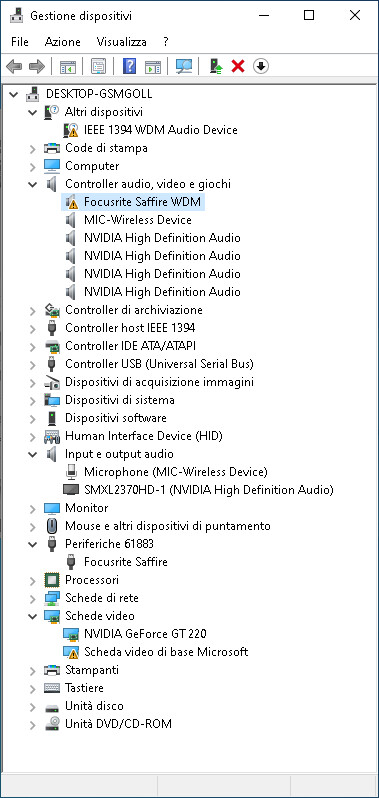
this device needs to be updated with the "Audio Video and Game Devices/Focusrite/Saffire WDM" driver, then update the "Focusrite Saffire AV/C subunit" device with the "61883 device/Focusrite/Saffire" driver, now another device "IEEE 1394 WDM Audio Device" appears to which you can assign the "audio video and game devices/Focusrite/saffire WDM" driver. Now if you have done all the steps correctly you no longer have any peripherals with the exclamation mark and the sound card works correctly. I tried installing with the Windows "Texas Instrument 1394 OHCI Compliant Controller" driver, skipping the entire installation of the Legacy drivers and it worked anyway, but it is still recommended to use the Legacy driver.
I also tried a Digitus card with Via VT6315N chipset and it worked very well.
These are the 4 devices you need to see:
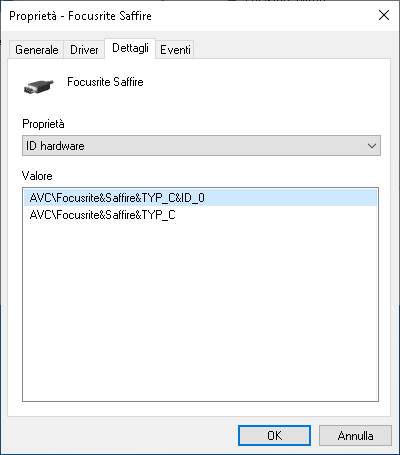
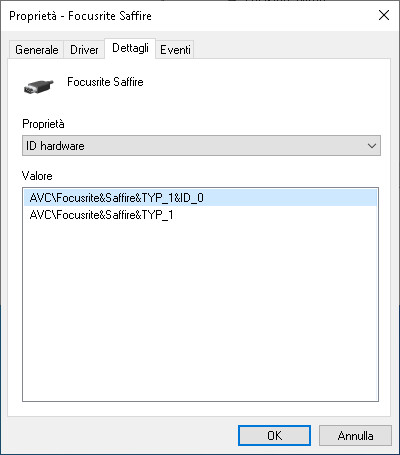
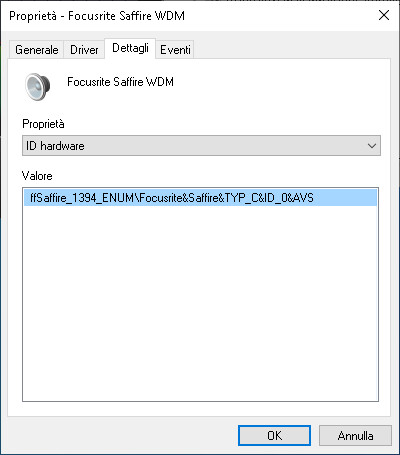
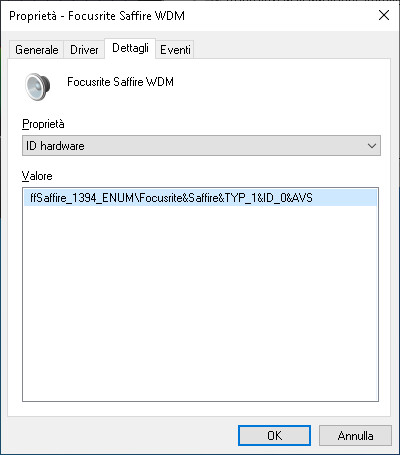
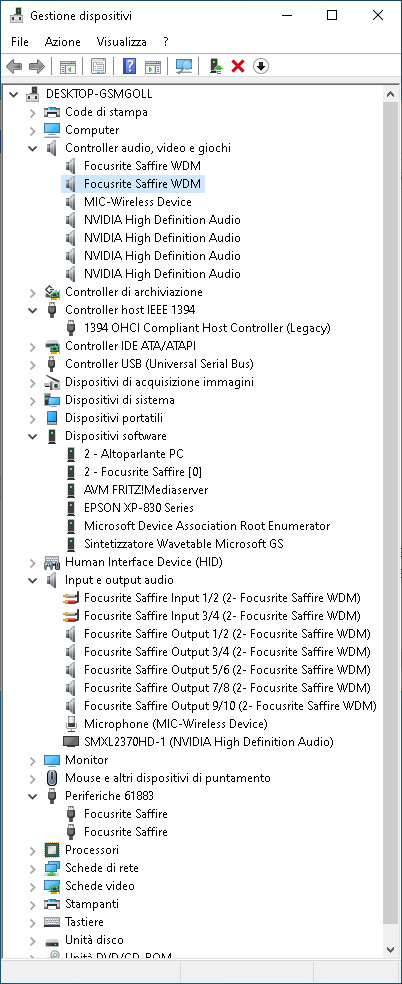
Sometimes after the first installation of the driver, I had episodes of instability, which were resolved by uninstalling and reinstalling following the above procedure.
To restore the permissions of the driver folder you need to proceed in reverse, to add the TrustedInstaller user you need to enter the "Enter the object name to select" window by typing 'NT Service\TrustedInstaller' as the name of the new user, and give him complete control of the folder, to insert SYSTEM we must type "SYSTEM" and then click on check name and press ok, we give it permission to modify the folder, then we change the owner of the folder from administrator to TrustedInstaller and confirm. I hope it can be useful to those who don't want to give up this excellent sound card. If I had to replace it, the only alternative with 8 line outs, USB connection and 12V power supply is the Motu Ultralite mk5 which has a nice cost.
• Authorize unsigned drivers via the Windows PowerShell(administrator) by typing "bcdedit /set nointegritychecks on" and reboot.
• download the driver "1394_OHCI_LegacyDriver.msi" from the Windows site, install the driver.
• open the "C:\Program Files (x86)\1394 OHCI Compliant Host Controller (Legacy)\X64_driver\" folder, right click on "Legacy1394.inf" and select Install to install the driver, go to device manager, expand the "IEEE 1394 Bus Host Controllers" entry and change the existing IEEE 1394 driver to "1394 OHCI Compliant Host Controller (Legacy)".
• open the path "C:\windows\System32" and right click on the drivers folder, change the owner of the folder to administrators, give it full control of the folder, delete all permissions on the drivers folder for SYSTEM users and TrustedInstaller and reboot.
• Install saffire 2.71, allow unsigned drivers, do not upgrade the firmware
• go to device manager and right click on "Focusrite Saffire AV/C audio", update driver with "61883 device/Focusrite/Saffire", once this is done the card's relays trip and a new device without drivers appears, "IEEE 1394 WDM Audio Device",
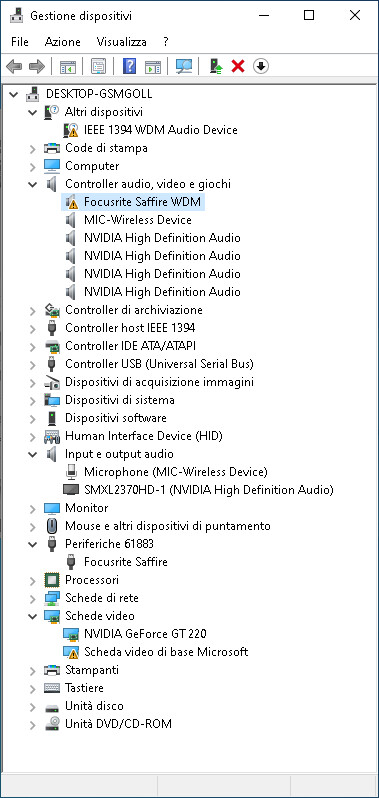
this device needs to be updated with the "Audio Video and Game Devices/Focusrite/Saffire WDM" driver, then update the "Focusrite Saffire AV/C subunit" device with the "61883 device/Focusrite/Saffire" driver, now another device "IEEE 1394 WDM Audio Device" appears to which you can assign the "audio video and game devices/Focusrite/saffire WDM" driver. Now if you have done all the steps correctly you no longer have any peripherals with the exclamation mark and the sound card works correctly. I tried installing with the Windows "Texas Instrument 1394 OHCI Compliant Controller" driver, skipping the entire installation of the Legacy drivers and it worked anyway, but it is still recommended to use the Legacy driver.
I also tried a Digitus card with Via VT6315N chipset and it worked very well.
These are the 4 devices you need to see:
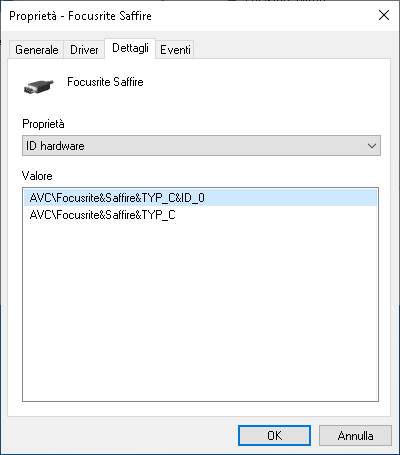
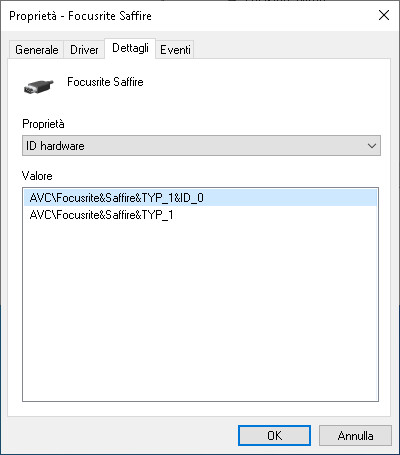
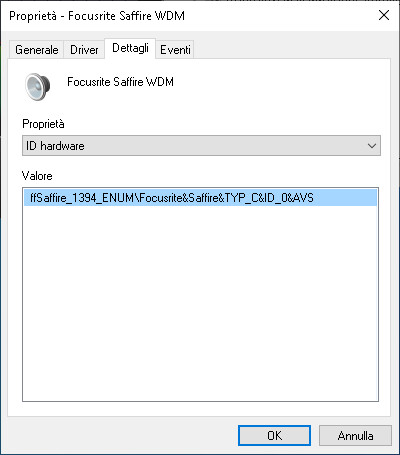
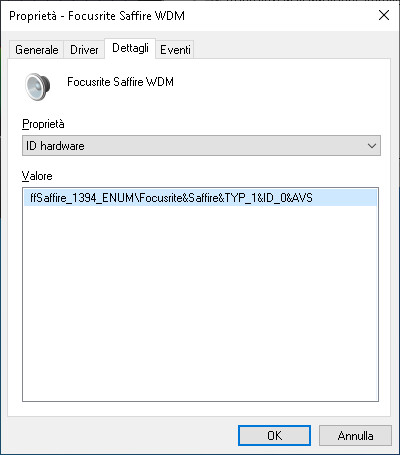
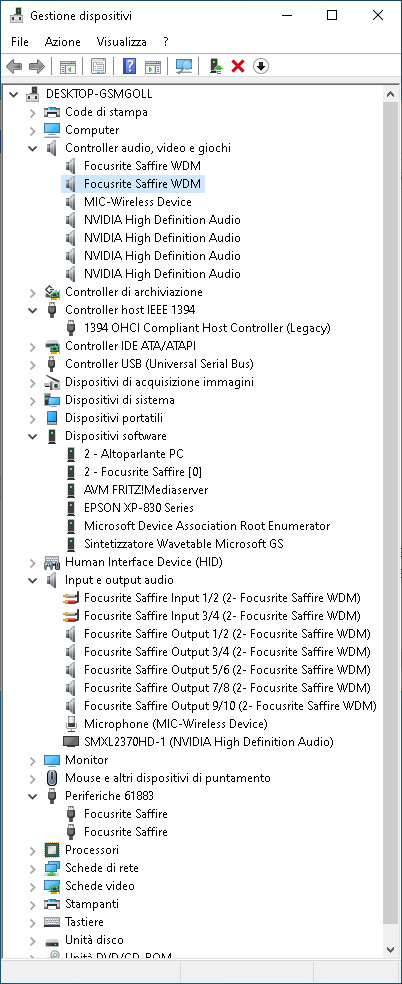
Sometimes after the first installation of the driver, I had episodes of instability, which were resolved by uninstalling and reinstalling following the above procedure.
To restore the permissions of the driver folder you need to proceed in reverse, to add the TrustedInstaller user you need to enter the "Enter the object name to select" window by typing 'NT Service\TrustedInstaller' as the name of the new user, and give him complete control of the folder, to insert SYSTEM we must type "SYSTEM" and then click on check name and press ok, we give it permission to modify the folder, then we change the owner of the folder from administrator to TrustedInstaller and confirm. I hope it can be useful to those who don't want to give up this excellent sound card. If I had to replace it, the only alternative with 8 line outs, USB connection and 12V power supply is the Motu Ultralite mk5 which has a nice cost.
0
[ Post last edited on 12/24/2023 at 00:03:04 ]
fabricioz
1
New AFfiliate
Member 1 year ago
26 Posted on 08/17/2024 at 23:31:50
Quote from Brivido Sonoro:
I did a fresh install of Windows 10 22h2, The exact sequence for installing the Saffire drivers is this
Hi Brivido, thank you for all your help regarding this issue!
I'm currently using Windows 11 (27686.1000) and I can't use my original Focusrite Saffire (the white tower). I used this hack and managed to make it work a few year ago with Windows 10, but now I can't
I did exactly everything you said in your posts. However, what seems to be the issue here is that, when I install the Saffire drivers (2.71), in my device manger, I only get the "Focusrite Saffiwre WDM" driver in "audio, video and game devices". There is no other Focusrite driver in "audio inputs and outputs". Also, when I try to update the driver, the only one appearing is the WDM version. I remember that, back when I made it work in Windows 10, I could find both WDM and non-WDM versions, but now I can't. Any clue on what to do here? Thank you!

0
[ Post last edited on 08/17/2024 at 23:32:25 ]
Brivido Sonoro
3
New AFfiliate
Member 1 year ago
27 Posted on 08/21/2024 at 01:51:05
I thank you Fabricioz for appreciating my effort, unfortunately I can't help you because I haven't switched to Windows 11 yet
0
Tar Pits Of Eon
1
New AFfiliate
Member 10 months ago
28 Posted on 11/19/2024 at 18:16:45
You guys are my hero's at the moment.
I went down a massive rabbit hole, when I found a 1st gen Saffire on EBay for $40.
Good price, looked cool. It's my 1st firewire device, so I didn't know much about them.
I spent $20 on a firewire to USB cable, thinking I'd get away with that...
Then i found a PCIe Firewire card for $20, x2 for the 2 PCs I have, plus another 2x$20 on leads for those cards. Where are we now? $140?
Tried to install it on my up to date Windows 10 machine, nothing.
I even dragged out a 20 year old MAC PC with firewire. It worked perfectly fine.
Getting more and more frustrated, I decided to wipe Win 10 and install Linux instead thinking I might have more luck there. It'd work once then it wouldn't boot up again. There goes PC #1.
Got on PC #2, which had Win 10 and installed Win 7 instead. Yes! It works!
Tried Win 7 on PC #1 but it's too new so most the hardware wouldn't run.
Tried Win 8.1 on PC #1. I;ve never used it before. Within half an hour of using Win 8.1 i'd smashed 1 keyboard because that OS is F^%$ED!.
This has been going on non stop for the past 5 days at this point, to no avail.
I was about to call everything a total loss of time, money and mental health when I stumbled across this thread. I read through it, the process sounded solid to me. I figured if there's any chance in the universe of getting the Saffire running this would have to be it.
I know 22H2 is supposed to "not" work with Saffire, so I hunted down an older version and settled on v1709 because i'd read that Focusrite had done their compatibility testing on v1809, to which they considered it "possible".
So far, so good it DOES work following the directions!
I did have problems with permission denied with the permission enumerations working on the Drivers folder. I looked up another method using a cmd prompt and the chown command. Thatb seemed to do the trick.
Ok, I've got 2 DAW PCs to set up from scratch now. Hopefully everything keeps as is. I'll get back with an update on it's stability.
Thanks again!
Shane
I went down a massive rabbit hole, when I found a 1st gen Saffire on EBay for $40.
Good price, looked cool. It's my 1st firewire device, so I didn't know much about them.
I spent $20 on a firewire to USB cable, thinking I'd get away with that...
Then i found a PCIe Firewire card for $20, x2 for the 2 PCs I have, plus another 2x$20 on leads for those cards. Where are we now? $140?
Tried to install it on my up to date Windows 10 machine, nothing.
I even dragged out a 20 year old MAC PC with firewire. It worked perfectly fine.
Getting more and more frustrated, I decided to wipe Win 10 and install Linux instead thinking I might have more luck there. It'd work once then it wouldn't boot up again. There goes PC #1.
Got on PC #2, which had Win 10 and installed Win 7 instead. Yes! It works!
Tried Win 7 on PC #1 but it's too new so most the hardware wouldn't run.
Tried Win 8.1 on PC #1. I;ve never used it before. Within half an hour of using Win 8.1 i'd smashed 1 keyboard because that OS is F^%$ED!.
This has been going on non stop for the past 5 days at this point, to no avail.
I was about to call everything a total loss of time, money and mental health when I stumbled across this thread. I read through it, the process sounded solid to me. I figured if there's any chance in the universe of getting the Saffire running this would have to be it.
I know 22H2 is supposed to "not" work with Saffire, so I hunted down an older version and settled on v1709 because i'd read that Focusrite had done their compatibility testing on v1809, to which they considered it "possible".
So far, so good it DOES work following the directions!
I did have problems with permission denied with the permission enumerations working on the Drivers folder. I looked up another method using a cmd prompt and the chown command. Thatb seemed to do the trick.
Ok, I've got 2 DAW PCs to set up from scratch now. Hopefully everything keeps as is. I'll get back with an update on it's stability.
Thanks again!
Shane
0
Dave Cooper
3
New AFfiliate
Member 5 years ago
29 Posted on 12/19/2024 at 06:23:53
I have this working in Windows 11 now! https://en.audiofanzine.com/focusrite/series-saffire/forums/t.12296,focusrite-saffire-firewire-legacy-working-with-windows-11,post.26487.html
Thanks again guys you are heroes!
Thanks again guys you are heroes!
0
Shane Guest
1
New AFfiliate
Member 7 months ago
30 Posted on 02/23/2025 at 12:57:16
Saffire Gen 1 working on Windows 11!
[update] From my experience it's the Saffire software that is "breaking" it. I've never got it running using the installer, but when I installed everything manually, (like mentioned below) it worked the first time. I'd highly recommend trying it. To do it, install Saffire as usual then copy it's folder from program files (x86) and put it aside. Now, uninstall the Saffire software and copy the folder you put aside back into it's original location. Goto its driver folder and right click on ffsaffire_1349.inf and select Install. Do the same for ffsaffire_avs.inf. If that doesn't work try adding new hardware through the device manager method. Lastly, open a cmd prompt (admin) in the driver folder and type: regsvr32 ffsaffire_asio_x64.dll for 64bit (I doubt anyone is using x86). Then cross your fingers and plug it in. It's possible you might have to repeat the steps posted above if it doesn't auto config right the first time. Also, you might have to say goodbye to Saffire Control. Every time i opened it Saffire crashed. The only control i really need is for the bit and sample rates, which i use ASIO link Pro for control over that.
(The post from Tar Pits Of Eon was me too. I'd forgotten i'd written something pervious haha)
I tried for weeks to get it running on Windows 10, but to no avail. It sent me near insane haha
I just did a fresh install of Windows 11 and I'd forgotten I had the Saffire plugged in. I looked in device manager and it had the Saffire subunit and the av/c listed, but with triangles. I could only get Win 10 to do that one time in every 10 attempts or more, so it was a big deal haha
I started the process differently though. All of the stuff at the beginning (apart from bcdedit) I didn't have to do. Most likely because i used customized version of Windows that have unlimited user control/ownership (https://windowsxlite.com/ for distros or https://winaerotweaker.com/ for registry/context menu power tweaks). I just started by coping the Focusrite Saffire installed folder from Program Files (x86) I had on another computer and installed the 1394 and AVS drivers from their .inf files.
After that, i used regsvr32 to register Saffire's ASIO driver.
Admittedly, I didn't install the right drivers the first time but I still got it running a couple of times but it was very unstable.
I remembered reading this post months ago when I first attempted it so I thought i should redo it in the order listed here and every step of the way it worked. Relay tripped when they should have etc. It worked absolutely perfect, I cant thank you enough!! I use it for recording in my home studio.
After failing my initial attempt, just so I could use the Saffire with my guitar, I set it up on a windows 7 machine, that live network streamed the guitars ASIO audio over my home network to my Windows 11 machine and recorded it to my DAW software... ALL in realtime!!! Wow!!
Now it's looking like i might not have to do that anymore thanks to your posts. Getting this working has meant more to me than anything. I tried over a dozen different versions of windows. I have gone to INSANE levels for months to try to get to happen what's just happened. You are my absolute hero!!!
[update] From my experience it's the Saffire software that is "breaking" it. I've never got it running using the installer, but when I installed everything manually, (like mentioned below) it worked the first time. I'd highly recommend trying it. To do it, install Saffire as usual then copy it's folder from program files (x86) and put it aside. Now, uninstall the Saffire software and copy the folder you put aside back into it's original location. Goto its driver folder and right click on ffsaffire_1349.inf and select Install. Do the same for ffsaffire_avs.inf. If that doesn't work try adding new hardware through the device manager method. Lastly, open a cmd prompt (admin) in the driver folder and type: regsvr32 ffsaffire_asio_x64.dll for 64bit (I doubt anyone is using x86). Then cross your fingers and plug it in. It's possible you might have to repeat the steps posted above if it doesn't auto config right the first time. Also, you might have to say goodbye to Saffire Control. Every time i opened it Saffire crashed. The only control i really need is for the bit and sample rates, which i use ASIO link Pro for control over that.
(The post from Tar Pits Of Eon was me too. I'd forgotten i'd written something pervious haha)
I tried for weeks to get it running on Windows 10, but to no avail. It sent me near insane haha
I just did a fresh install of Windows 11 and I'd forgotten I had the Saffire plugged in. I looked in device manager and it had the Saffire subunit and the av/c listed, but with triangles. I could only get Win 10 to do that one time in every 10 attempts or more, so it was a big deal haha
I started the process differently though. All of the stuff at the beginning (apart from bcdedit) I didn't have to do. Most likely because i used customized version of Windows that have unlimited user control/ownership (https://windowsxlite.com/ for distros or https://winaerotweaker.com/ for registry/context menu power tweaks). I just started by coping the Focusrite Saffire installed folder from Program Files (x86) I had on another computer and installed the 1394 and AVS drivers from their .inf files.
After that, i used regsvr32 to register Saffire's ASIO driver.
Admittedly, I didn't install the right drivers the first time but I still got it running a couple of times but it was very unstable.
I remembered reading this post months ago when I first attempted it so I thought i should redo it in the order listed here and every step of the way it worked. Relay tripped when they should have etc. It worked absolutely perfect, I cant thank you enough!! I use it for recording in my home studio.
After failing my initial attempt, just so I could use the Saffire with my guitar, I set it up on a windows 7 machine, that live network streamed the guitars ASIO audio over my home network to my Windows 11 machine and recorded it to my DAW software... ALL in realtime!!! Wow!!
Now it's looking like i might not have to do that anymore thanks to your posts. Getting this working has meant more to me than anything. I tried over a dozen different versions of windows. I have gone to INSANE levels for months to try to get to happen what's just happened. You are my absolute hero!!!
0
[ Post last edited on 02/23/2025 at 21:53:33 ]
- < Thread list
- Rules
