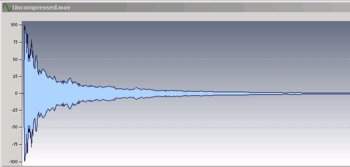Dynamics processing with studio-oriented processors? Been there, done that. But have you re-visited it lately in a guitar context? Dynamics control for vocals or program material is very different compared to guitar. Much of this is because there are many ways to use dynamics processing for guitar (or bass). So, let's take a look at the different ways to apply dynamics, with examples of suggested settings.
For an introduction to compression, check out the article “Compressors Demystified.” If you’re already up to speed, let’s give a few basics on how to set up studio processors with guitar (however, note that these same basic techniques work with plug-in software compressors as well as hardware).
The Interface Space
“Stomp box” dynamics processors, while designed specifically for guitar, are more limited than rack-mount studio hardware – but the latter have issue levels with guitar. Interfacing involves one of four approaches:
Use the instrument input. If the processor has an “instrument” input, you’re golden. Plug the guitar directly into the processor, then run it into the mixer, amp modeler, guitar amp (assuming you can adjust the output level to avoid total overload), or whatever. Look for an instrument input impedance above 100kilohms, and preferably above 220kilohms, to avoid dulling high frequencies and reducing level. But too high an impedance (in the 5–10Megohm range) reaches a point of diminishing returns, because now the input may be too sensitive and prone to noise pickup. A 1Megohm impedance is a good compromise setting.
Use a preamp or suitable direct box. Adding a preamp or direct box (assuming it has an appropriately high input impedance) before the processor will preserve the guitar signal’s fidelity and allow for best level matching. If you’re driving a guitar amp, you may be able to use the dynamics processor’s output control to add some extra overdrive, but don’t go overboard (or do, if you like really nasty sounds!).
Insert into your guitar amp’s effects loop. If you want to record with your guitar amp but are using a line-level processor, patch it into the guitar amp’s effects loop. The loop should be able to provide line levels for the send (goes into the processor’s input) and return (comes from the processor’s output).
If you’re using a hardware mixer, insert the dynamics processor into your mixer’s channel inserts. This will also match levels properly, although you’ll still have to figure out how to interface the guitar with the mixer. The choices are the same as above: If the mixer has an instrument input, great. If not, use a preamp, direct box, etc. between the guitar and mixer.
The Technology Hype
Tube vs. solid state. Optical vs. VCA. Peak vs. RMS detection. Manual vs. automatic attack/decay settings. Dynamics processors inspire endless debates, but the truth is (as usual) in the ear of the beholder. Nonetheless, there are situations where these characteristics matter, as noted in subsequent sections.
Now that you’re set up, consider the “Big Three” most common ways to use dynamics processing (Fig. 1). We’ll be referencing control settings to gain reduction indications on the gain reduction meter – a crucial visual feedback element in any dynamics processor. We’ll also assume that the input signal you’re feeding into your processor uses the full input range (i.e., the peak levels are just short of distortion).
Ill. 1 : 1st waveform = uncompressed signal
2nd waveform = with sustain
3rd waveform = bigger sound
4th waveform = controlling transients
(click to view full image)
#1: Sustain
The object of sustain is to bring up low levels as the string decays. In Fig. 1, note now the second waveform from the top has a squashed attack, and much higher amplitude decay, compared to the uncompressed waveform. Here are some suggested settings.
Gain reduction meter: The meter should show a large amount of gain reduction (e.g., 10–16dB), and the gain should remain fairly reduced as the string decays.
Threshold: Set this to a low value, like –20dB. That will allow compression to remain in effect, even at low signal levels.
Ratio: Start with 10:1, and move up from there. This is an instance where large ratios are a good idea.
Attack: Set a short attack time so that if the note is toward the end of its decay and you hit another note, there won’t be a big pop or peak at the new note attack. With analog compressors, you’ll never get a true 0 attack time – you need digital look-ahead for that. Fortunately, the transient may be so short that you can clip the transient, yet not notice any significant distortion.
Release: This should be fairly long, like 200ms or so. Watch the gain reduction meter – play a note, than mute it sharply. The gain reduction meter should drift back to 0 gain reduction over about a second, not “snap” back quickly to 0.
Opto vs. VCA: I’d suggest VCA to minimize attack time. However, if there’s an opto option, you may like the way it colors the sound.
#2: Bigger Sound
In this case you don’t want to “hear” the compressor doing its thing, but just give the guitar a level boost while sounding as uncolored as possible. The third waveform down in Fig. 1 has the same basic dynamics as the uncompressed signal, but with a little less attack amplitude and a slightly “lifted” decay.
Gain reduction meter: For the most authentic sound, don’t reduce gain more than –3 to –6dB. The gain reduction meter motion should also be fairly “tight, ” without a lot of drifting.
Threshold: Set to a value around –6dB, which should be enough to have an effect without sounding “compressed.”
Ratio: Lower ratios will sound more transparent. Even ratios below 2:1 (e.g., 1.5:1) can be useful. In any event, it’s doubtful you’ll want to go much above 4:1.
Attack: As you’re not imposing huge amounts of compression, adding a little attack time (around 10–40ms) will allow a more percussive, thus more natural-sounding, attack. If you hear “popping” instead, either reduce the attack time, raise the threshold, reduce the ratio, or try a combination of all three.
Release: Try 50ms or less. You want a smooth, but rapid, drift back to no gain reduction after you stop playing.
Opto vs. VCA: Try using an Opto setting, as this can give a nice “character” to the sound.
#3: Controlling Transients
The classic example is slap bass, where there’s a huge initial transient followed by a much lower level. If you set levels to accommodate the transient, the sustain will be too low; set levels for the sustain, and the transient will likely produce a nasty pop. Here’s what to do for maximum transient control; pull back from these settings if the effect is too drastic.
In Fig. 1, the bottom waveform uses transient control. Note the greatly reduced attack, which allows bringing up the entire waveform’s level without clipping. But also note that the decay’s shape is essentially the same as the uncompressed signal.
Gain reduction meter: This should snap to the maximum amount of gain reduction, then snap back to 0 fairly rapidly after the transient is over.
Threshold: Set this to a high value, like –3 to –6dB. You want to affect just the initial transient.
Ratio: Use a high ratio – over 10:1 – if the transient is strong and needs taming. Higher ratios will push the gain reduction meter further into the reduced gain zone.
Attack: If possible, set this to zero as you want to clamp the transient as rapidly as possible.
Release: This should be fairly short (20–50ms). The gain reduction meter should return rapidly to 0 gain reduction after the transient is over.
Opto vs. VCA: Definitely VCA, you want the fastest possible attack.
Hey What About Noise?
Many dynamics processors also include dynamic expansion (basically the inverse of a compressor, where gain drops off rapidly below a certain level) or noise gating. In general, I prefer dynamic expansion for its smooth decay characteristics. However, some gates include attack and decay controls, making it easier to simulate the effect of using an expander.
With most compressors, the easiest way to adjust the amount of reduction is to hit a string or chord, then wait until the level reaches the lowest desired level. Quickly turn the noise reduction threshold control until you can see that expansion is active, and you should be pretty close to the right setting.
Ill. 2 : Fig. 2: ART’s TCS is one example of a compressor that includes a noise reduction option; note the Noise Reduction control to the upper left of each meter.
Double Your Pleasure
Patching two compressors in series, with both set for small amounts of compression, can give a significant amount of compression but sound less obvious than using a single compressor to give the same amount of compression. The first stage essentially “pre-conditions” the signal so that the second compressor doesn’t have to work so hard.
If you have a stereo compressor that can be set to dual mono operation, you can patch the two individual compression channels in series. With plug-ins, you can just insert two in series in a track. The drawback is that unlike standard compression, where you have to adjust only one set of controls, an ˆ la carte approach requires adjusting both sets of compressor controls. While this might seem like a disadvantage, most of the time you’ll set them to similar settings anyway.
Window Shopping
To get an idea of what’s out there in compressor-land, visit a few retailers and manufacturers and you’ll see the choices are huge, ranging from under a hundred dollars to thousands (and thousands!) of dollars. But realistically, for the type of application we’re describing here, you don’t need anything too fancy – it’s not like you’re using the compressor to re-master vintage recordings for audiophile releases. Besides, these days technology is at a level where even fairly inexpensive devices can deliver excellent results.
In any event, all the above tips are just guidelines. Experiment with your dynamics processor, and you may find yet another way to exploit these perhaps unglamorous, but extremely useful, devices.
Originally Published on Harmony Central. Reprinted with permission.