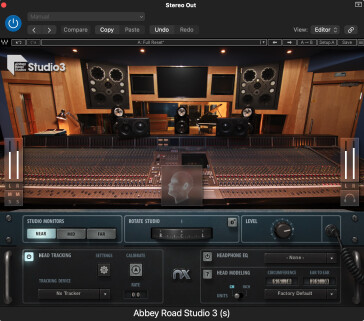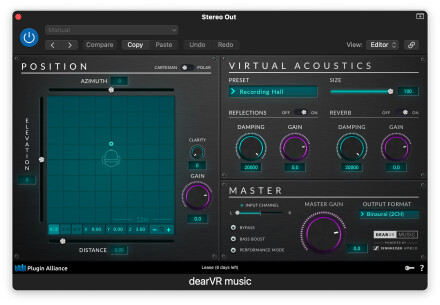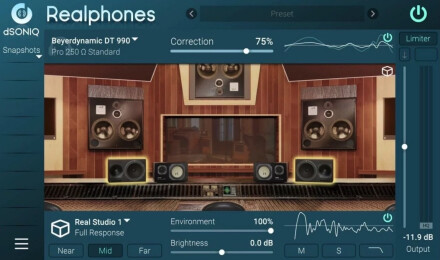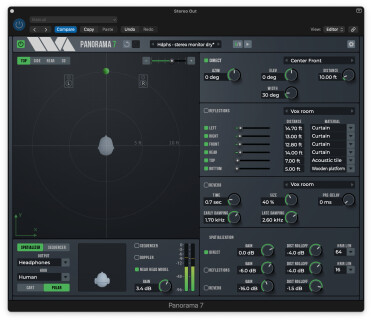Headphones are more critical to the mixing process than ever. One reason is the popularity of music streaming. More people than ever are listening to music on mobile devices with headphones. So making sure your mixes translate to headphones is crucial.

Also, the last few years have seen the introduction of control-room-monitoring emulations, usually created by plug-ins, which allow you to simulate the experience of listening on speakers while mixing on headphones. If you have mixes to do and are traveling, or it’s late at night and using monitors is not an option, such products can be highly beneficial.
Fully Discrete
Before discussing those plug-ins, let’s briefly examine why headphone monitoring differs from using speakers. When you listen on monitors, you hear some of the left side through your right ear and some of the right side through your left ear, which is referred to as crossfeed. The more reflective your room is, the more the sound waves bounce around, creating additional bleed between the right and left.
However, the right and left sides are entirely discreet when wearing headphones. Anything panned completely to either side will be heard only in that ear because the headphone ear cup covers your entire ear and lets little or no sound in. That separation can cause the balance of the mix to sound different depending on whether you’re listening on headphones or monitors.
Control-room monitoring plug-ins model the sound of audio through speakers (and often model specific monitor types and control room acoustics), simulating the experience of listening on monitors for headphone wearers.
Open or Closed-Back?
Another consideration is the architecture of the headphones themselves. There are two basic types: Closed-back and Open-Back.
Closed-back headphones are designed to give your ear the best seal from outside sound. They cover your entire ear.
In the studio, they have a couple of advantages. First, they give you the most isolation of any headphones without active noise cancellation. You’ll appreciate that characteristic if you track in the same room as the drums or a guitar amp.
The Focal Listen Professional headphones pictured below are an example of headphones with a closed-back design.
Not only do they minimize outside sound getting in, but they also help keep the audio playing in the headphones from leaking out. That’s particularly helpful when recording with a click track, keeping it from bleeding out of the headphones and into an open mic. That type of leakage problem is most pronounced if you’re tracking and you have a note or chord that sustains at the song’s end while the click continues.
The other major category of over-the-ear headphones is the “open back” type. They feature vented ear cups, which are more comfortable for long sessions because of the airflow. Closed-back headphones can feel uncomfortable during a long session.
The beyerdynamic DT900 Pro X headphones pictured here are open-back. Notice the vents on the ear cups.
The other advantage of open-back headphones when mixing is that they tend to have a more accurate bass response than closed-back models. With the latter, the sound waves are more contained inside the ear cup, allowing the bass frequencies to build up unnaturally.
If you can afford it, it’s best to have closed-back headphones for tracking and open-back for mixing. It’s not strictly necessary, but it can help.
Frequency Issues
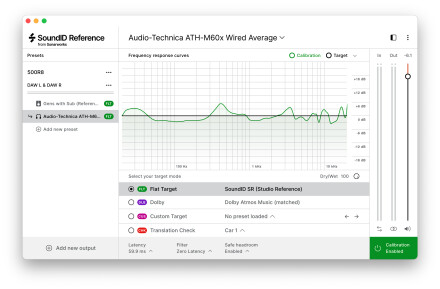
Although they’re designed for accurate frequency reproduction, studio headphones can be made more accurate using Sonarworks SoundID Reference for Speakers and Headphones. It offers presets for the most popular studio headphone models, which can make them even more accurate.
Here you see the SoundID Reference GUI.
Soft Speakers
These days, you can choose from a growing number of monitor-simulation plug-ins for mixing on headphones, which use binaural technology for their emulations.
Waves make the Nx series, which contains a range of such plug-ins. Not only do they simulate listening to speakers, but most, other than the original Nx Virtual Mix Room, are modeled from the control room and monitors of an iconic studio. In addition, most offer headphone calibration features. They include CLA Nx, modeled in Chris Lord-Alge’s studio, Nx Ocean Way Nashville,Nx Germano Studios New York and Nx Abbey Road Studio 3, which you see below.
To add to the realism, these plug-ins include a helper application called Waves NX HeadTracker. Using the signal from a Bluetooth device called NX Head Tracker (sold separately) or the camera on your computer or laptop, the Head Tracker software follows your head movements and adjusts the sonic image from the headphones accordingly.
Another valuable aspect of the NX plug-ins is that each offers a few different monitor simulations that you can compare to see how your mix translates.
Other plug-ins that offer monitor-simulation functionality include Dear Reality Dear VR Music (pictured below) and Dear VR Pro, which Plugin Alliance distributes. Both provide virtual mixing spaces, but Dear VR Pro also offers multichannel simulations, which you don’t need if you’re doing stereo mixes.
Another one to try is Realphones from dSoniq. They offer both headphone frequency correction and a host of mix checking features including studio and car emulations. If you’re doing dance music, you’ll appreciate the Club emulation mode, which simulates the sound of a club sound system with subwoofers.
Acoustica Audio Sienna offers headphone emulations of three studios, eight sets of studio monitors, Sienna also offers frequency correction for 200 different headphone models. Notably, it also offers Dolby Atmos emulation, allowing you to monitor in the Atmos format in a supported DAW. For Atmos and other multichannel options such as 5.1 surround, consider Acustica’s Sienna Sphere.
Wave Arts Panorama 7 provides a range of speaker emulations, including for 3D audio. You can also use it on individual tracks or busses in a multitrack mix for creating 3D panning.
If you install one of these plug-ins, try bypassing it and turning it on several times as your song plays back. You’ll hear the difference between listening on headphones and speakers. The width of the panning will change, as will the volume of certain elements. The difference is substantial.
Not On the Bounce
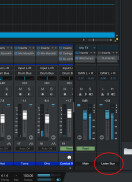
The processing from the headphones that creates the speaker simulation is only meant to be listened to with headphones on as you’re mixing. It will mess up your audio if you bounce with it on unless you have configured a separate mix bus and only use your master bus for monitoring (not all DAWs allow you to do that).
Users of PreSonus Studio One can place speaker simulation plug-ins on the Listen Bus, which you can monitor through without impacting your mix when you bounce. You see it highlighted in this screenshot.
A Clean Slate?
Not all headphone emulation comes from plug-ins; the VSX headphones from Steven Slate Audio have mix room, headphones, cars and other mix-checking simulations built in. You can choose from two versions, the Essentials Edition and the Platinum Edition. The latter is more expensive but offers more emulations.
Check Everywhere
A crucial part of mixing is checking your mixes on the devices (generically speaking) on which your music will be listened to. It makes sense to check mixes on monitors, headphones, earbuds, car speakers, etc.
Some software offers simulations of different listening environments. For example, Sonarworks SoundID Reference lets you switch to a simulation of other studio monitors, TV speakers, earbuds and more. Audified MixChecker and MixChecker Pro offer similar features.