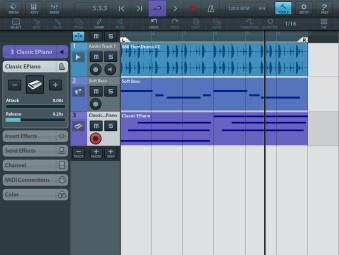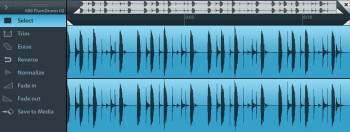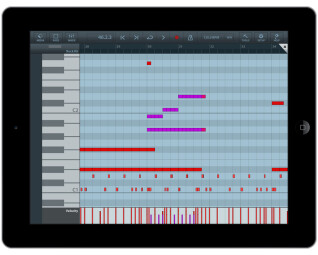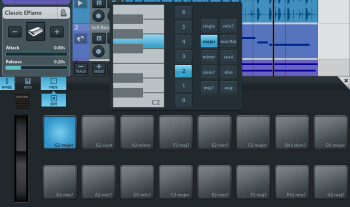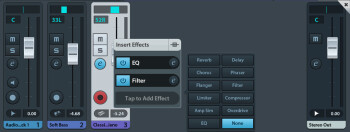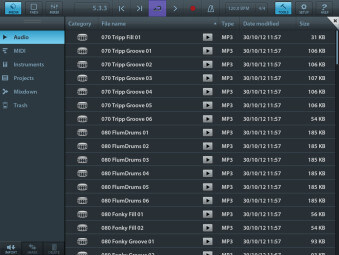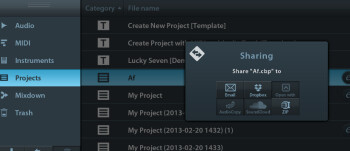Even at its relatively young age, the iPad has already placed itself at the head of an extensive audio software library, running sequencers that are far more than simple toys. The latest arrival in this category, Cubasis from Steinberg, is not without its limitations, but has enough qualities to ensure its rightful place on the podium. See the following detailed review.
The word, Cubasis, will mean something to those of us who have been around a while, since it was the name of one of the first entry level Steinberg sequencers, before being re-baptized Cubase LE. Cubasis for iPad may look like the newer Cubase 7, but don’t be fooled. It is a distant relative with characteristics closer to a musicians’ “note book” than its star studded cousin, and consequently, perfectly suited for the iPad.
So what is it exactly? An audio + MIDI sequencer with the strict minimum requirements for recording a demo and a quick mix, along with most of the fundamental Cubase ergonomics redesigned for the tactile world. Tactile users will be right at home since the color coded icons are everywhere. Everything will still seem familiar to the typical Cubase user. The Steinberg designers have rendered everything very ergonomic: no tiny details to click on, and numerous pop up panels and drop down info screens at hand so that the iPad screen never seems too small in any given work area, while at the same time lending access to a non negligible number of functions, as we will soon see.
Cubase: to touch or not to touch ?
Any sequencer worth its name will have a “Track Inspector” panel and Cubasis is no exception. Right on top of the interface we find the panel with all the normal functions: read, record, play, rewind, loop, timer (measure and temporal mode), BPM tempo (with Tap Tempo included), metronome and time signature.
On the right hand side of this panel, Tools lets you display/hide the traditional tool bar which is used in the arrangement window, Setup opens the door for software configuration options and Help opens a .doc file which is illustrated, but in English language only.
On the left we find three icons which let you display/hide media manager, virtual keyboard (that can be switched to a 2 X 8 pads matrix), or the mixer. All these interfaces are displayed in the lower part of the screen over the main screen: arrangement window.
It’s no surprise that the window imports all the audio or midi tracks from the project, each facing the basic buttons: Mute, Solo, Record Ready, and in audio tracks only, a button to activate monitoring.
On the left of the screen, there is a collapsible column for each track which accesses additional options depending on whether you’re working on an audio or MIDI track. For an audio track you will find: track name (re-nameable with one click), audio input selection, inserts, (3 slots), aux effects (3 slots), Track color and Channel, which allow for easy access to the volume fader and pan. All this in addition to the VU meter and other commands already available in the track view (Mute, Solo, etc.).
The same is more or less present for MIDI tracks, except the audio input select which is replaced with a MIDI I/O tab (canal, etc.) and another tab that allows you to define the instrument used on the track as well as adjusting volume (attack and release).
The small world of editing
In the arrangement window, each audio or MIDI clip is equipped with handles that allow you to resize, define the level or fade in/out. Of course all the normal editing tools are present here as well, such as: Selection, Split, Glue, Delete, Mute, Copy and Paste
Moving a clip is achieved via a simple slide movement with magnetic snap possibilities up to 1/64 note resolution. However MIDI tracks can be quantized to a resolution of only 1/32T with Swing parameter) and transpose, (only with MIDI tracks).
A double click on the contents of a track opens the contents (MIDI or audio) into the appropriate editor window.
The audio editor is simple, but contains the essentials: selection, trim, delete, invert, normalize, fade in/out. Of course, for more precision, you can (as with the arrangement or Piano Roll window), pinch to zoom in or out on the waveform. Once you’ve done editing, just click on Save to Media to save your work and have it available in the media manager.
The piano roll is even more simplified. Other than note choice with placement and length, the only other editing controller available is velocity. This is somewhat surprising since the virtual keyboard has a Pitch Bend wheel and Sustain button which can be recorded but not re-edited……too bad!
Since we’re on the subject of the virtual keyboard, let’s take a look at the input interfaces of which there are two: a keyboard, resizable and transposable, and a 2 X 8 pad matrix, both interfaces are available whether the instrument being used is melodic or percussive.
Depending on the situation, a pad can be used to trigger a sample (with the possibility of assigning sounds to each pad) or playing a chord (each pad is programmable, ie; you can assign different chords to each pad). In keyboard view, you still have access to 10 pads which can trigger chords or drum sounds combinations.
In short, this part of the software is pretty well done, even if we would like to have seen an arpeggiator or better yet, a Motif generator like HALion Sonic, we have to admit that it does allow for pretty efficient note entry.
Poor effects
As for effects, each track has 3 slots for Inserts and 3 slots for Sends. Onboard effects are the same for all tracks. Each slot can accept one of 11 included effects, which are not too shabby: Reverb, Delay, Chorus, Phaser, Flanger, Filter, Limiter, Compressor, Amp Sim, Overdrive or EQ. Of course Steinberg kept it simple: there are only, for the most part, 2 or 3 parameters (other than Dry/Wet) per effect. That’s not a problem when dealing with Chorus or Overdrive, but EQ has only one shelf over one band! To use an EQ with three bands (not at all considered a luxury) you have to use 3 insert slots for one track, and give up the compressor, delay and any other effect on the last one.
In short, a really stupid limitation, which is not the only thing, that prevents this section of the package from living up to the expectations we have from the creators of VST: no presets, no automation, no track freeze for CPU economy and, especially, since all of these have been available in Auria for at least 6 months now…
We really hope Steinberg has an improvement update in works. In my opinion this section is the weak point of the application when compared to its rivals.
With bits of HALion Sonic inside
This interface is clear, easy to use and allows you to navigate though all your audio or MIDI files, or instruments as well as your projects. Unfortunately, Steinberg’s desire to keep it simple has also rendered the app a bit simplistic. You can sort by file extension type or size (so what?) but you can’t sort by instrument type or musical genre, and there is no search engine to facilitate the task. Playing with the onboard library file, you can see that not only does Time Stretch or Pitch Shift not exist, (which greatly limits the usage of the supplied audio loops) but MIDI is limited to one instrument… the drums.
On to the instruments, which are “Yamahized” Halion Sonic versions, they are between OK and not quite OK as far as quality goes. As is often the case, the synthesizers, keyboard instruments and acoustic or electronic drums sounds, come out on top. More complex instrument sounds don’t fare quite as well. Without being the worst we’ve ever heard, the wind instruments and the guitars sound very synthetic, while the strings are only available in sections (no violin, alto, cello or double bass solo). We sincerely hope Steinberg rectifies this matter even though it means extra user In-app purchases.
Open DAW
There is one redeeming factor however. Cubasis is very open ended. This does make up for its weaknesses and failures in the effects section. We’re weren’t surprised that projects can be directly imported from Cubase 7, but we were definitely overjoyed to see that we could export to Soundcloud and Dropbox or email, and that it perfectly manages Audiocopy and Audiopaste, iTunes File Sharing and most of all Audiobus. This opens up the possibilities of using external instruments and effects.
This open ended system is not limited to software packages since Cubasis is compatible with Core Audio or Core Midi : from IO Dock and Blue mics, as well as IK Multimedia controllers or Fireface UCX interface from RME. This app allows you to use a bucket list full of external equipment.
Conclusion
We have to admit, this new Steinberg app is a welcome surprise. Stable, ergonomic, open and relatively rich in the user department. It kind of fills the gap between GarageBand and Auria, which makes for a sequencer that is much more fun to use than, say, Xewton Music Studio / FL Studio or Meteor. BeatMaker or Nanostudio aficionados will most likely not be happy with the price, especially since this app is not available for the iPhone, but since it is geared towards a more general music application (BeatMaker and Nanostudio are more Hip Hop or Electro oriented), it should become the “Note Book” of reference for more than one iMusician.
Even given the quantity of good points, this software remains perfectible on many more: other than its ridiculously limited EQ, it often combines simplicity with simplistic and we hope Steinberg will be following up with updates, free or otherwise.
To be continued…