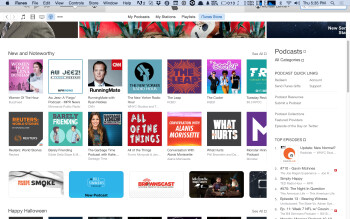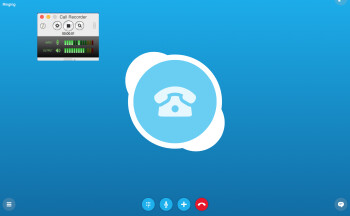Podcasts have become an important information and entertainment medium, and the best part is that anyone can get in the game. If you’ve ever thought about creating your own audio podcast, this two-part series will give you the info you need to start producing it. In part 1 we’ll look at the recording end of podcast production, and in part 2 editing and mixing.
Formats
The Apple iTunes store features podcasts of all varieties and allows you to upload yours
|
Before getting into how to record podcast audio, it’s helpful to look at the way podcasts are typically structured. Obviously, this varies from show to show, but the following describes the typical sections and section order that you’ll find in a podcast.
Opening bumper: Music plays under a voiceover introducing the podcast. (“Welcome to Blah Blah podcast…)
Intro: Host introduces him/herself, and gives an overview of the content of this episode. If it’s a one-person, monologue-type podcast, he or she will go right into it here, perhaps first mentioning a sponsor.
Main segment: The interview or other featured content starts here.
Middle bumper: In some podcasts, the main content is interrupted in the middle with a prerecorded short segment (with or without music) in which the host announces the name of the podcast again (“You’re listening to Blah Blah Blah…”, and perhaps mentions a sponsor.
Main segment continues: A continuation of the main segment, or possibly the start of a new one.
Ending bumper: A wrap up by the host and possibly a tease the next episode. Usually has music underneath.
If you look around the podcast section of iTunes, you’ll discover that they come in all varieties. Some involve a single person talking, some are multiple people in the same room talking, and some are remote interviews on the phone or Skype with one or more people. Producing each of these types is a little bit different, in terms of how you’d record it and with what gear. I’ll get into that after a brief look at software for podcast production.
Your software
If you already own DAW software, you can use it to record, edit, and mix your podcast audio. If not, you’ll need to get recording software of some type. Because a DAW is multitrack, it’s much more flexible for podcast production than a stereo editor application. With a DAW, you can put the voice, music, and sound effects on separate tracks, which makes mixing a lot easier.
If you don’t have a DAW, it doesn’t mean you have to spend any money. If you have a Mac, you already have GarageBand, which is fine for podcast production. The freeware app Audacity (Mac/PC) is an excellent choice, is quite powerful, and is used by a lot of podcast producers.
Recording yourself talking
If your podcast will consist mainly of you talking, the most efficient way to capture this is to record into your computer with a decent-to-good quality vocal mic. If you already have a recording setup, you probably have such a mic already. If so, you already have an audio interface (aka “soundcard”) that features a mic input and mic preamp, and which connects to the computer via USB, FireWire or Thunderbolt, depending on the interface and your computer.
If you need to purchase an audio interface, you can find one of reasonable quality starting at about $200 and going up from there. A two-channel interface should give you enough inputs for podcast production.
Recording clean audio is crucial for producing a professional-sounding podcast. This is why some people use dynamic mics for podcasting, as they do a great job of leaving out any unwanted noise, like dogs barking or the garbage man passing by during your recording. One great microphone commonly used for podcasts and broadcasting, in general, is the SM7b. But it’ll likely cost you more than $300, and may need an additional mic pre to boost its notoriously low output signal.
You’ll probably get the best bang for the buck with a large-diaphragm condenser. And starting at about $150, you can find a serviceable one for podcasting. But in general, the more you spend, the better quality you’ll get. So if your podcasts help you pay the bills, then you should consider investing in your craft.
If you don’t have an audio interface, a low-cost alternative is to use a USB mic. These connect directly into the USB port on your computer, eliminating the need for an audio interface. Many USB mics have pretty low input gain, especially for spoken vocals. As a result, you have to get right up on them to produce enough level. If you don’t, you can end up with a noisy recording because you’ll have to crank the track too high. Not only does recording with the mic close to your mouth give you more level, it records a more direct signal, with less reflected and room sound.
No matter what mic you use, it’s helpful to use a pop screen, because it will reduce the amount of plosives (popped Ps and other consonant sounds) that get recorded, and give you less to edit later.
So now, let’s look at some of the recording scenarios you’ll have to deal with in podcast production.
Recording phone interviews
If you’re planning to do phone interviews as part of your podcast, you’ll need a way to record them at the highest quality possible. It’s frustrating for a podcast listener to hear an interview in which the person on the phone wasn’t recorded well — it can be hard to understand and unpleasant to the ear.
There are a number of ways to record a phone conversation for a podcast, but the best option is to use Skype with a call-recording app. Skype is flexible, because you’re not limited to calling another computer — you can also call somebody’s telephone. For calls to a telephone (land line or mobile) you’ll need to purchase credits from Skype (which are pretty inexpensive), or get a subscription (only $2.99/month for unlimited calling in the U.S. and Canada).
You’ll have much better success on Skype if you use a headset microphone. It reduces the possibility of feedback and echo on the recording. If you’re calling computer to computer via Skype, it’s also important that the person on the other end uses a headset. If not, better to call the interviewee on his or her phone, from your computer using Skype, so you won’t have to worry about echo and feedback getting on the recording. For sound quality, it’s better to have your interviewee on a landline.
For a pretty low price, you can get a recording app that works with Skype to capture your calls. One such app is Ecamm Call Recorder (Mac), which can give you a separate recording of your voice and the person you called. This is a really helpful feature, because it means that you can separately adjust the volume of the two tracks, as well as add EQ and other processing.
You can also get phone recordig apps for your smartphone. I am not as fond of those because you can’t confirm that you’re still recording while you’re talking without taking the phone away from your mouth to look at the screen. The one thing you never want to happen is to finish the interview and discover that nothing got recorded. This holds true for whatever device or software you’re using to record your podcast audio. Be very careful to make sure you’re rolling, and check frequently. There’s nothing more embarassing then asking the guest if you can redo the interview because you weren’t recording. What’s more, it’s almost never as good when you have to repeat it.
Another way to record a phone conversation, albeit a bit of a “guerilla” approach, is to use a speaker phone (of decent quality), and record both your voice and the speakerphone with a portable recorder with built-in stereo mics. Make sure you place the recorder near the speaker on the speaker phone, and be careful to keep the levels from going over 0 dB. The voice of the person on the other end of the line will be more “phone-y” sounding than with a Skype call, but will still be clear and audible, and your voice will be nice and clear as long as you sit relatively close to the mic. Do a test before you start the interview for real, to make sure you’re recording a good balance between the speakerphone and your voice in the recording.
Recording in-person interviews in a quiet environment
If you can conduct an interview in a quiet indoor room that has reasonable acoustics (no gymnasiums or caves unless you want that sound on your recording), you can use a portable recorder and get good results. Either hand hold it and move it back and forth between the person you’re interviewing and yourself, like you’d do with a microphone in an interview, or set it on a table close to both of you (your mouth should be no more than two feet away from it, and preferably closer) and leave it sitting there for the entire interview.
Recording in-person interviews in a noisy environment
If you have no choice but to conduct an interview in a noisy environment, you want to minimize the amount of background noise that gets on the recording. As mentioned, in any recording situation you should try to be close to the mic, but it’s especially true in a noisy environment.
A 4-track digital recorder like this Tascam DR-40 gives you additional options, but even a 2-track recorder is very useful for podcast production
|
In such a location, one way to go is to use an external microphone plugged into your portable recorder, that has a cardioid, supercardioid or hypercardioid pattern — that means it picks up mainly in the direction it’s pointed. You’ll have to be diligent to move the mic back and forth between you and the interviewee depending on who is talking, so that it’s always within an inch or two of the the mouth of the person speaking. Depending on the mic, you may pick up noise from moving it around, which is referred to as “handling noise.” Definitely test your rig out in advance so you know if that’s going to be an issue.
Another option is to get a lavalier mic (a small clip-on mic) for the interviewee and connect it to the portable recorder. That will take care of the interviewee, but will barely pick up your voice. If you have a recorder with more than one mic input, such as the 4-track Tascam DR-40 or the Zoom H4n, you could connect a second lavalier that you would clip on yourself, or record your end of the conversation with a handheld mic.
If you have a standard stereo digital recorder, which generally has but one mic input, one workaround would be to record the interviewee with the lavalier into the recorder, and record your voice into a recording app on your smartphone. At the beginning of the interview, once both machines are rolling, countdown “3–2–1” and then clap your hands once really loud. The clap should get picked up by both mics, and give you a common point to sync the two recordings when you’re editing.
In the next installment, we’ll talk about editing your podcast into a finished product.