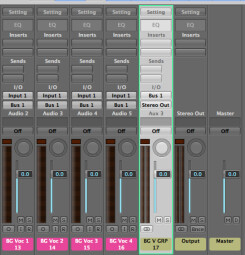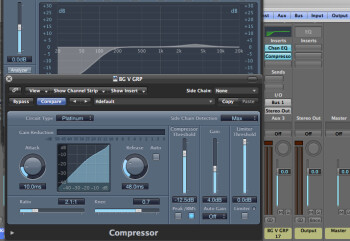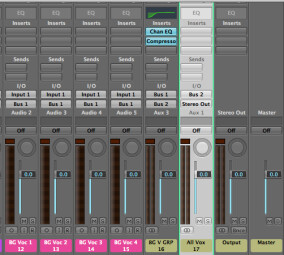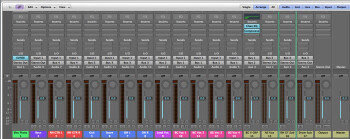One easy way to improve your mixing efficiency is to use the flexible routing capabilities in your DAW's mixer to create subgroups. Also referred to as "submixes," they let you create custom subsets of the tracks in your session, to which you can apply effects, add automation and change the volume, among other functions.
Driving the bus
First, don’t confuse subgroups with track groups, which are quite handy as well, which have some similarities, but work totally differently from subgroups. Track groups allow you to link tracks together for editing and mixing, but have nothing to do with audio routing.
|
Fig. 1: The background vocal tracks are routed through Bus 1 to a new aux track, renamed “BG V GRP.”
|
Let’s start with some basics regarding subgroups. On any DAW mixer, you can route mixer channels through busses, which are user-configurable paths for the audio. Each channel of your mixer has an output selector, which lets you select where its output is going. Typically, it will default the master bus (aka the “stereo out”) which is the final output in your mixer’s signal flow, before the audio is bounced to disk or sent to another destination to be recorded.
When you create a subgroup, you’re using busses to re-route audio from more than one track to a new channel, before it gets sent to the master bus. The session shown in the screenshots in this article (click on the images to enlarge them so you can see the routing) features four tracks of background vocals. Let’s say I want to be able to control all their levels at the same time, vis-à-vis the rest of the mix, and also add the same effects to them all. The easy solution is to create a subgroup for the background vocals (see Fig. 1).
First, I assign all of their outputs to a bus, Bus 1, in this case of the session shown here. I will also need an auxiliary track to send them to. “aux tracks, ” as they’re usually referred to, are utility channels in your mixer that can accept audio from any input or bus and route it to the master bus or another destination. When I routed the background vocals to Bus 1, Logic automatically created an aux track as their destination. In some other DAWs, you have to manually create the aux track. In either case, you want to assign the same bus as you use as the output of the tracks you’re subgrouping, to the input of the aux track.
Fader saver
In my example session, now that I’ve routed the background vocals to a subgroup, I can address them together. As mentioned, I can turn them all up and down by simply adjusting the subgroup fader. If I wanted to automate those volume changes, I can do it by using the automation in the aux track. Plus, I can always adjust the relative balance of the background vocals within the group by moving their individual track faders. I could even pan the subgroup, if I wanted.
Insert effects here
|
Fig. 2: A compressor and EQ are inserted on the subgroup fader, allowing all the tracks in the subgroup to be processed at once.
|
But there’s more. Let’s say I wanted to apply the same EQ and compression to all of them. All I need to do is insert my compressor and EQ plug-ins into the subgroup channel (see Fig. 2). It’s easy and a lot faster than inserting the same plug-in on all four background vocal tracks, and then setting them all the same way. What’s more, it saves your CPU resources, because instead of four compressors and four EQs, you only have to open one of each.
Groups within groups
|
Fig. 3: Here, the background vocal subgroup is routed to another aux track (“All Vox”), along with the lead vocal, creating a submix of all the vocals.
|
We’re not done yet. Let’s say I decide I also want a subgroup that has all the vocals in the song, both background and lead, because I want to be able to adjust them as a group relative to the instruments. No problem. I simply create another subgroup (I’ll use Bus 2), and I send the output of my background vocal subgroup and the individual lead vocal track to Bus 2, and then the aux track for this subgroup will have Bus 2 as its input, and Stereo Out (the master bus) as its output.
In the final screenshot (see Fig. 4 ) you’ll notice that I also set up subgroups for the drums and the guitars. So now I have unified control over major subsets of my mix. Setting up subgroups is easy, once you get the hang of it, and the flexibility you gain is substantial.
|
Fig. 4: A look at the whole mixer for this session, which has subgroups setup for the rhythm guitars (“RH GT sub”) and the drums (“Drum Sub”, in addition to the aforementioned subgroups, “BG V GRP” and “All Vox”.
|